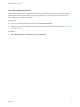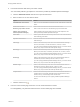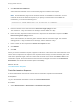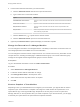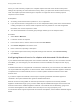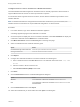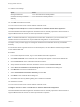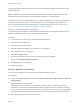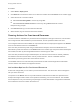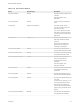7.0
Table Of Contents
- Managing vRealize Automation
- Contents
- Updated Information
- Managing vRealize Automation
- Starting Up and Shutting Down vRealize Automation
- Updating vRealize Automation Certificates
- Extracting Certificates and Private Keys
- Replace Certificates in the vRealize Automation appliance
- Replace the Infrastructure as a Service Certificate
- Replace the IaaS Manager Service Certificate
- Updating the vRealize Automation Appliance Management Site Certificate
- Replace a Management Agent Certificate
- Managing the vRealize Automation Postgres Appliance Database
- Backup and Recovery for vRealize Automation Installations
- Configuring the Customer Experience Improvement Program for vRealize Automation
- Adjusting System Settings
- Monitoring vRealize Automation
- Monitoring and Managing Resources
- Bulk Import, Update, or Migrate Virtual Machines
- Managing Machines
- Managing Virtual Machines
- Running Actions for Provisioned Resources
2 Find virtual machines that match your search criteria.
You must select platform type vSphere to view metrics provided by vRealize Operations Manager.
a Click the Advanced Search down arrow to open the search box.
b Enter or select one or more search values.
Option Action
Virtual Machine name contains Enter one or more characters in the text box to find virtual machine names that
match.
Owner name contains Enter a name in the text box to find owner names that match.
Business group names contains Enter a name in the text box to find business group names that match.
Platform Type (required for
vRealize Operations Manager)
Select a platform type from the drop-down menu. Select vSphere to view
metrics provided by vRealize Operations Manager.
Power State Select a power state value from the drop-down menu to find virtual machines
with a matching power state.
Expiration date between Click the calendar icons and select start and end dates to find expiration dates
inside the range.
CPU usage Select a value from the drop-down menu to find virtual machines with High
CPU use, above 80%, Low CPU use below 5%, or None, no value.
If you are querying vRealize Operations Manager metrics, you cannot use this
filter to query, and you cannot sort results by CPU usage.
Mem usage Select a value from the drop-down menu to find virtual machines with High
Memory use, above 80%, Low Memory use, below 10%, or None, no value.
If you are querying vRealize Operations Manager metrics, you cannot use this
filter to query, and you cannot sort results by memory usage.
Disk usage Select a value from the drop-down menu to find virtual machines with Low
Hard Disk use, less than 2 KBs per second or None, no value.
If you are querying vRealize Operations Manager metrics, you cannot use this
filter to query, and you cannot sort results by disk usage.
Network usage Select a value from the drop-down menu to find virtual machines with Low
Network use, less than 1 KB per second, or None, no value.
If you are querying vRealize Operations Manager metrics, you cannot use this
filter to query, and you cannot sort results by network usage.
Complex metric Select a value from the drop-down menu to find virtual machines based on
complex metrics. For example, select idle to find machines that have CPU,
network, memory, and disk usage values all under 20%.
You cannot use this filter if you are querying vRealize Operations Manager
metrics.
c
Click the search icon (
).
3 From the current results page, select one or more virtual machines to reclaim.
For manageability, only machines selected on the current results page are reclaimed.
Managing vRealize Automation
VMware, Inc. 72