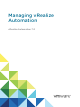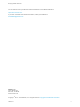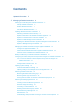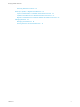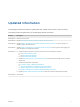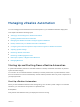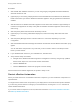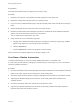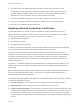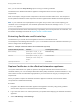7.0
Table Of Contents
- Managing vRealize Automation
- Contents
- Updated Information
- Managing vRealize Automation
- Starting Up and Shutting Down vRealize Automation
- Updating vRealize Automation Certificates
- Extracting Certificates and Private Keys
- Replace Certificates in the vRealize Automation appliance
- Replace the Infrastructure as a Service Certificate
- Replace the IaaS Manager Service Certificate
- Updating the vRealize Automation Appliance Management Site Certificate
- Replace a Management Agent Certificate
- Managing the vRealize Automation Postgres Appliance Database
- Backup and Recovery for vRealize Automation Installations
- Configuring the Customer Experience Improvement Program for vRealize Automation
- Adjusting System Settings
- Monitoring vRealize Automation
- Monitoring and Managing Resources
- Bulk Import, Update, or Migrate Virtual Machines
- Managing Machines
- Managing Virtual Machines
- Running Actions for Provisioned Resources
Procedure
1 Start the MS SQL database machine. If you are using a legacy PostgreSQL standalone database,
start that machine as well.
2 (Optional) If you are running a deployment that uses load balancers with health checks, disable the
health check before you start the vRealize Automation appliance. Only ping health check should be
enabled.
3 Start all instances of vRealize Automation appliance at the same time and wait for approximately 15
minutes for the appliances to startup. Verify that the vRealize Automation appliance services are up
and running.
4 Start the primary Web node and wait for the startup to finish.
5 (Optional) If you are running a distributed deployment, start all secondary Web nodes and wait 5
minutes.
6 Start the primary Manager Service node and wait for 2 to 5 minutes, depending on your site
configuration.
7 Start the Distributed Execution Manager Orchestrator and Workers and all vRealize Automation proxy
agents.
You can start these components in any order and you do not need to wait for one startup to finish
before you start another.
8 If you disabled health checks for your load balancers, reenable them.
9 Verify that the startup succeeded.
a Navigate to the vRealize Automation appliance management console by using its fully qualified
domain name, https://vra-va-hostname.domain.name:5480/.
b Click the Services tab.
c Click the Refresh tab to monitor the progress of service startup.
When all services are listed as registered, the system is ready to use.
Restart vRealize Automation
When you restart more than one vRealize Automation component, you must restart the components in a
specified order.
You might need to restart some components in your deployment to resolve anomalous product behavior.
If you are using vCenter Server to manage your virtual machines, use the guest restart command to
restart vRealize Automation.
If you cannot restart a component or service, follow the instructions in Shut Down vRealize Automation
and Start Up vRealize Automation.
Managing vRealize Automation
VMware, Inc. 7