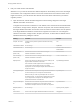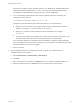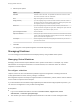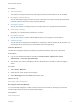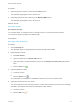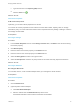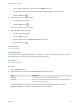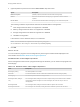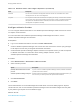7.0
Table Of Contents
- Managing vRealize Automation
- Contents
- Updated Information
- Managing vRealize Automation
- Starting Up and Shutting Down vRealize Automation
- Updating vRealize Automation Certificates
- Extracting Certificates and Private Keys
- Replace Certificates in the vRealize Automation appliance
- Replace the Infrastructure as a Service Certificate
- Replace the IaaS Manager Service Certificate
- Updating the vRealize Automation Appliance Management Site Certificate
- Replace a Management Agent Certificate
- Managing the vRealize Automation Postgres Appliance Database
- Backup and Recovery for vRealize Automation Installations
- Configuring the Customer Experience Improvement Program for vRealize Automation
- Adjusting System Settings
- Monitoring vRealize Automation
- Monitoring and Managing Resources
- Bulk Import, Update, or Migrate Virtual Machines
- Managing Machines
- Managing Virtual Machines
- Running Actions for Provisioned Resources
c Type the new size in the Capacity (GB) text box.
d
Click the Save icon ( ).
What to do next
Add Custom Properties.
Add Custom Properties
Optionally, you can add custom properties to a volume.
You cannot use custom properties to enter values for volume disk number, capacity, label, or storage
reservation policy. You must enter these values in their required locations by adding or editing a volume in
the Storage volumes table.
Prerequisites
Reconfigure Storage.
Procedure
1 In the Custom Properties column of the Storage volumes table, click Edit for the volume receiving
the custom property.
2 Click New Property.
3 Enter the name of the custom property in the Name text box.
4 Enter the value for the custom property in the Value text box.
5 Select the Encrypted check box to encrypt the value.
6 Select the Prompt user check box to prompt users for the value when they request the machine.
What to do next
Reconfigure Networks.
Reconfigure Networks
You can add, remove, or edit a network adapter when you reconfigure a virtual machine.
Prerequisites
Add Custom Properties.
Procedure
1 Click the Network tab.
2 (Optional) Add a network adapter.
a Click New Network Adapter.
b Select a network from the Network Path drop-down menu.
All networks selected on the machine’s reservation are available.
Managing vRealize Automation
VMware, Inc. 67