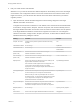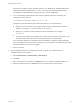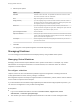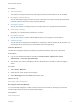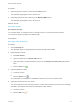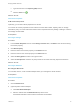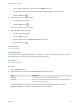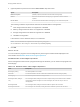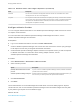7.0
Table Of Contents
- Managing vRealize Automation
- Contents
- Updated Information
- Managing vRealize Automation
- Starting Up and Shutting Down vRealize Automation
- Updating vRealize Automation Certificates
- Extracting Certificates and Private Keys
- Replace Certificates in the vRealize Automation appliance
- Replace the Infrastructure as a Service Certificate
- Replace the IaaS Manager Service Certificate
- Updating the vRealize Automation Appliance Management Site Certificate
- Replace a Management Agent Certificate
- Managing the vRealize Automation Postgres Appliance Database
- Backup and Recovery for vRealize Automation Installations
- Configuring the Customer Experience Improvement Program for vRealize Automation
- Adjusting System Settings
- Monitoring vRealize Automation
- Monitoring and Managing Resources
- Bulk Import, Update, or Migrate Virtual Machines
- Managing Machines
- Managing Virtual Machines
- Running Actions for Provisioned Resources
2 Edit your virtual machine CSV data file.
Whether or not you need to edit the CSV data file depends on the similarity of the source and target
environments. If the configuration values in the source environment do not match the values in the
target environment, you must edit the CSV data file so that the values match before you start the
migration process.
a Open the CSV file, and edit the data categories to match existing categories in the target
vRealize Automation environment.
To migrate virtual machines contained in a CSV data file, each machine must be associated with
a reservation, storage location, blueprint, machine component, and owner that already exists in
the target vRealize Automation environment. All of the values for each machine must be present
in the target vRealize Automation environment for migration to succeed. You can change the
values for reservation, storage location, blueprint, and owner, or add a static IP address value to
individual machines by editing the CSV file.
Heading Comment Example
# Import--Yes or No Change to No to prevent a particular machine from being
imported.
Yes
Virtual Machine Name Do not change. MyMachine
Virtual Machine ID Do not change. a6e05812-0b06-4d4e-a84a-
fed242340426
Host Reservation
(Name or ID)
Enter the name or ID of a reservation in the target
vRealize Automation environment.
DevReservation
Host To Storage
(Name or ID)
Enter the name or ID of a storage location in the target
vRealize Automation environment.
ce-san-1:custom-nfs-2
Deployment ID Enter a new name for the deployment you are creating in the
target vRealize Automation environment.
Each machine must be migrated to its own deployment. You
cannot import a single virtual machine to an existing
deployment. You cannot import multiple virtual machines to a
single environment.
ImportedDeployment0001
Converged Blueprint
ID
Enter the ID of the blueprint in the target vRealize Automation
environment that you use to import the virtual machine.
Make sure that you enter only the blueprint ID. Do not enter
the blueprint name. You must specify a blueprint that contains
only a single machine component. The blueprint must be
published and added to an entitlement.
ImportBlueprint
Component Blueprint
ID
Enter the name of a machine component that is contained in
the blueprint you selected. You cannot import a virtual
machine into a blueprint that has more than one component.
ImportedMachine
Blueprint (Name or
ID)
Do not change. system_blue-rint_vsphere
Owner Name Enter a user in the target vRealize Automation environment. user@tenant
Managing vRealize Automation
VMware, Inc. 62