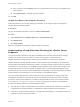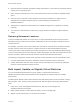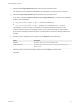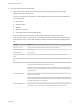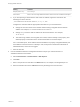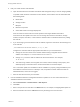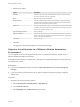7.0
Table Of Contents
- Managing vRealize Automation
- Contents
- Updated Information
- Managing vRealize Automation
- Starting Up and Shutting Down vRealize Automation
- Updating vRealize Automation Certificates
- Extracting Certificates and Private Keys
- Replace Certificates in the vRealize Automation appliance
- Replace the Infrastructure as a Service Certificate
- Replace the IaaS Manager Service Certificate
- Updating the vRealize Automation Appliance Management Site Certificate
- Replace a Management Agent Certificate
- Managing the vRealize Automation Postgres Appliance Database
- Backup and Recovery for vRealize Automation Installations
- Configuring the Customer Experience Improvement Program for vRealize Automation
- Adjusting System Settings
- Monitoring vRealize Automation
- Monitoring and Managing Resources
- Bulk Import, Update, or Migrate Virtual Machines
- Managing Machines
- Managing Virtual Machines
- Running Actions for Provisioned Resources
e Select import options.
Option Description
Start time Schedule a future start date. The specified start time is the local server time
and not the local time of the user workstation.
Now Begin the import process immediately.
Delay (seconds) If you are importing a large number of virtual machines, select the number of
seconds to delay each virtual machine registration. Selecting this option slows
the import process. Leave blank to specify no delay.
Batch size If you are importing a large number of virtual machines, select the total
number of machines to register at a given time. Selecting this option slows the
import process. Leave blank to specify no limit.
Ignore managed machines Leave unselected.
Skip user validation Selecting this option sets the machine's owner to the value listed in the Owner
column of the CSV data file without verifying that the user exists. Selecting this
option can decrease the import time.
Test import Test the import process without importing the machines so you can test your
CSV file for errors.
f Click OK.
The progress of the operation appears on the Bulk Imports page.
Update a Virtual Machine in a vRealize Automation Environment
You can make a change to a virtual machine property, such as a storage path, to update one or more
managed virtual machines in a vRealize Automation environment.
A managed virtual machine is a machine that is managed in a vRealize Automation environment and can
be viewed in the console.
Prerequisites
n
Log in to the vRealize Automation console as a fabric administrator and as a business group
manager.
Procedure
1 Generate a virtual machine CSV data file.
a Select Infrastructure > Administration > Bulk Imports.
b Click Generate CSV File.
c Select Managed from the Machines drop-down menu.
Managing vRealize Automation
VMware, Inc. 57