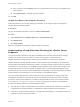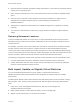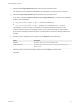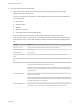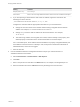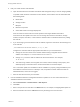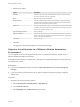7.0
Table Of Contents
- Managing vRealize Automation
- Contents
- Updated Information
- Managing vRealize Automation
- Starting Up and Shutting Down vRealize Automation
- Updating vRealize Automation Certificates
- Extracting Certificates and Private Keys
- Replace Certificates in the vRealize Automation appliance
- Replace the Infrastructure as a Service Certificate
- Replace the IaaS Manager Service Certificate
- Updating the vRealize Automation Appliance Management Site Certificate
- Replace a Management Agent Certificate
- Managing the vRealize Automation Postgres Appliance Database
- Backup and Recovery for vRealize Automation Installations
- Configuring the Customer Experience Improvement Program for vRealize Automation
- Adjusting System Settings
- Monitoring vRealize Automation
- Monitoring and Managing Resources
- Bulk Import, Update, or Migrate Virtual Machines
- Managing Machines
- Managing Virtual Machines
- Running Actions for Provisioned Resources
Heading Comment
Blueprint (Name or ID) Do not change.
Owner Name Enter a user in the target vRealize Automation environment who is entitled to the blueprint.
b If you are importing a virtual machine with a static IP address, append a command in the
following form to the CSV file.
,VirtualMachine.Network#.Address, w.x.y.z, HOP
Configure the command with the appropriate information for your virtual machine.
n
Change the # to the number of the network interface being configured with this static IP
address. For example, VirtualMachineNetwork0.Address.
n
Change w.x.y.z to be the static IP address for the virtual machine. For example,
11.27.42.57.
n
The HOP string, Hidden, Not encrypted, Not runtime, sets the visibility of the property. This
default property is removed from the virtual machine after a successful import.
For a successful import, the IP address must be available in a properly configured address pool.
If the address cannot be found or is already in use, the import succeeds without the static IP
address definition, and an error is logged.
c Save the CSV file.
3 Use the vRealize Automation management interface to import your virtual machine to a
vRealize Automation environment.
a Select Infrastructure > Administration > Bulk Imports.
b Click New.
c Enter a unique name for this task in the Name text box, for example, unmanaged import 10.
d Enter the CSV file name in the CSV file text box by browsing to the CSV file name.
Managing vRealize Automation
VMware, Inc. 56