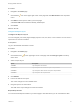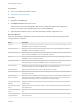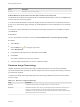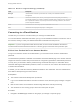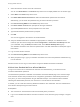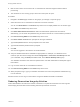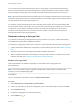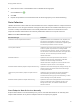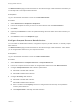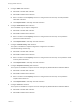7.0
Table Of Contents
- Managing vRealize Automation
- Contents
- Updated Information
- Managing vRealize Automation
- Starting Up and Shutting Down vRealize Automation
- Updating vRealize Automation Certificates
- Extracting Certificates and Private Keys
- Replace Certificates in the vRealize Automation appliance
- Replace the Infrastructure as a Service Certificate
- Replace the IaaS Manager Service Certificate
- Updating the vRealize Automation Appliance Management Site Certificate
- Replace a Management Agent Certificate
- Managing the vRealize Automation Postgres Appliance Database
- Backup and Recovery for vRealize Automation Installations
- Configuring the Customer Experience Improvement Program for vRealize Automation
- Adjusting System Settings
- Monitoring vRealize Automation
- Monitoring and Managing Resources
- Bulk Import, Update, or Migrate Virtual Machines
- Managing Machines
- Managing Virtual Machines
- Running Actions for Provisioned Resources
n
RDP or SSH is active on the vCloud Air or vCloud Director machine image that will be used for
provisioning
n
The machines are in a security group in which the correct ports are open.
Procedure
1 Navigate to the Items page and filter on the groups you manage or a specific group.
2 Select the vCloud Air or vCloud Director machine in the list of machines.
You can click View Details on the Actions drop-down menu to display details such as machine type.
3 Select Edit in the Actions drop-down menu.
4 Click Show Administrator Password to obtain the administrator password of the machine.
Alternatively, you can obtain the password using an external vCloud Air or vCloud Director procedure.
5 Click Connect Using RDP from the Actions drop-down menu.
6 Click User another account when prompted for the login credentials.
7 Type LOCAL\Administrator when prompted for the user name.
8 Type the administrator password when prompted.
9 Click OK.
You are now logged in to the machine as an administrator.
10 Add your vRealize Automation credentials as appropriate. For example, on a Windows server
machine, open the server manager and select Configuration > Local Users and Groups and add
your credentials, using a DOMAIN\username format, to the Remote Desktop Users group.
Your vRealize Automation user name and password are now valid credentials for subsequent login to
this machine.
11 Log out of the vCloud Air or vCloud Director machine.
12 Click Connect Using RDP from the Actions drop-down menu.
13 When prompted to log in, type your vRealize Automation user name and password credentials to log
in to the machine.
Machine owners can now log in to the machine using their vRealize Automation credentials.
Reducing Reservation Usage by Attrition
Fabric administrators can reduce the number of machines on a particular reservation over the long term
while keeping the reservation and the existing machines provisioned on it active.
Managing vRealize Automation
VMware, Inc. 46