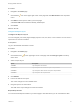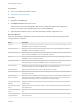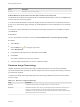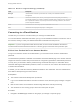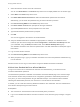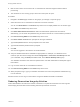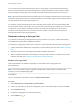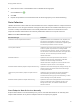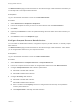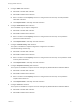7.0
Table Of Contents
- Managing vRealize Automation
- Contents
- Updated Information
- Managing vRealize Automation
- Starting Up and Shutting Down vRealize Automation
- Updating vRealize Automation Certificates
- Extracting Certificates and Private Keys
- Replace Certificates in the vRealize Automation appliance
- Replace the Infrastructure as a Service Certificate
- Replace the IaaS Manager Service Certificate
- Updating the vRealize Automation Appliance Management Site Certificate
- Replace a Management Agent Certificate
- Managing the vRealize Automation Postgres Appliance Database
- Backup and Recovery for vRealize Automation Installations
- Configuring the Customer Experience Improvement Program for vRealize Automation
- Adjusting System Settings
- Monitoring vRealize Automation
- Monitoring and Managing Resources
- Bulk Import, Update, or Migrate Virtual Machines
- Managing Machines
- Managing Virtual Machines
- Running Actions for Provisioned Resources
Table 1‑10. Resource Usage Terminology (Continued)
Term Description
Managed Indicates that the machine is provisioned and currently under vRealize Automation
management.
Allocated Indicates the machine quota, memory, or storage resources actively being consumed by
provisioned machines. For example, consider a reservation with a machine quota of 10. If there
are 15 provisioned machines on it, but only 6 of them are currently powered on, the machine
quota is 60 percent allocated.
Used The Used column value always equals the Allocated column value.
Free Indicates the unused physical capacity on a storage path.
Connecting to a Cloud Machine
The first time you connect to a cloud machine you must log in as Administrator.
You can then add the credentials under which you log in to the vRealize Automation console as a user on
the machine, and log in under your vRealize Automation credentials from that point on.
Important If you are using Amazon Web Services, RDP, or SSH must be enabled on the Amazon
machine instance and the machines must be in a security group in which the correct ports are open.
Collect User Credentials for an Amazon Machine
To log in to an Amazon machine as an administrator, you must discover the machine's administrator
password.
The administrator password is available on the Machine Information Details page. If the Amazon machine
image from which the machine was provisioned is not configured to generate the administrator password
on every boot, you will need to find the password using an alternate technique. For information about
otherwise obtaining the administrator password, search on Connect to Your Amazon EC2 Instance topics
in Amazon documentation.
If needed, you can create the necessary vRealize Automation user credentials. The user credentials are
then valid for subsequent logins to that machine.
Prerequisites
n
The Amazon machine has already been provisioned.
n
Log in to the vRealize Automation console as a machine owner, business group manager, or support
user.
n
RDP or SSH is active on the Amazon machine image that will be used for provisioning
n
The machines are in a security group in which the correct ports are open.
Procedure
1 Navigate to the Items page and filter on the groups you manage or a specific group.
Managing vRealize Automation
VMware, Inc. 44