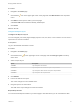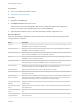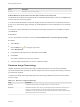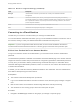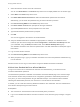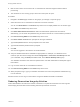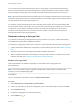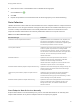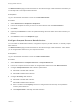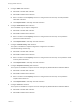7.0
Table Of Contents
- Managing vRealize Automation
- Contents
- Updated Information
- Managing vRealize Automation
- Starting Up and Shutting Down vRealize Automation
- Updating vRealize Automation Certificates
- Extracting Certificates and Private Keys
- Replace Certificates in the vRealize Automation appliance
- Replace the Infrastructure as a Service Certificate
- Replace the IaaS Manager Service Certificate
- Updating the vRealize Automation Appliance Management Site Certificate
- Replace a Management Agent Certificate
- Managing the vRealize Automation Postgres Appliance Database
- Backup and Recovery for vRealize Automation Installations
- Configuring the Customer Experience Improvement Program for vRealize Automation
- Adjusting System Settings
- Monitoring vRealize Automation
- Monitoring and Managing Resources
- Bulk Import, Update, or Migrate Virtual Machines
- Managing Machines
- Managing Virtual Machines
- Running Actions for Provisioned Resources
Name Description
My Trips Displays a sample consumer report.
Add the Business Groups Resource Allocation Portlet to the Home Tab
The Business Group Resource Allocation Portlet is a dashboard portlet that you add to your Home tab to
monitor resources for business groups.
If you are a tenant administrator, the portlet displays the resource allocations for all the tenant business
groups. If you are business group manager, the portlet displays the resource allocation for your business
groups.
If you are not a tenant administrator or business group manager, the portlet is not available to install on
your Home tab.
Prerequisites
Log in to the vRealize Automation console as a tenant administrator or business group manager.
Procedure
1 Select Home.
2
Click the Edit icon (
) in the upper right corner.
3 Select Add Portlets.
4 Locate Business Groups Resource Allocation and click Add.
5 Click Close.
The portlet is added to the top of the Home tab.
6 Click and drag to portlet title bar to move to a different location.
Resource Usage Terminology
vRealize Automation uses explicit terminology to distinguish between resources that are available,
resources that have been set aside for specific usages, and resources that are actively being consumed
by provisioned machines.
The Resource Usage Terminology table explains the terminology vRealize Automation uses to display
resource usage.
Table 1‑10. Resource Usage Terminology
Term Description
Physical Indicates the actual memory or storage capacity of a compute resource.
Reserved Indicates the machine quota, memory, and storage capacity set aside for a reservation. For
example, if a compute resource has a physical capacity of 600 GB and there are three
reservations on it for 100 GB each, then the reserved storage of the compute resource is 300
GB and the storage reserved is 50 percent.
Managing vRealize Automation
VMware, Inc. 43