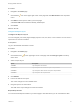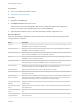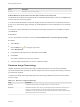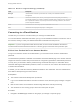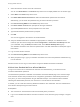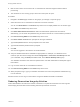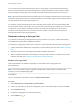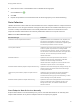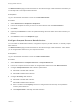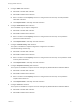7.0
Table Of Contents
- Managing vRealize Automation
- Contents
- Updated Information
- Managing vRealize Automation
- Starting Up and Shutting Down vRealize Automation
- Updating vRealize Automation Certificates
- Extracting Certificates and Private Keys
- Replace Certificates in the vRealize Automation appliance
- Replace the Infrastructure as a Service Certificate
- Replace the IaaS Manager Service Certificate
- Updating the vRealize Automation Appliance Management Site Certificate
- Replace a Management Agent Certificate
- Managing the vRealize Automation Postgres Appliance Database
- Backup and Recovery for vRealize Automation Installations
- Configuring the Customer Experience Improvement Program for vRealize Automation
- Adjusting System Settings
- Monitoring vRealize Automation
- Monitoring and Managing Resources
- Bulk Import, Update, or Migrate Virtual Machines
- Managing Machines
- Managing Virtual Machines
- Running Actions for Provisioned Resources
Procedure
1 Navigate to the Home page.
2
Click the Edit icon in the upper-right corner of the page and click Add Portlets in the drop-down
menu.
3 Click Add for each report to add to your Home page.
A disabled Add button indicates an already added report.
4 Click Close.
What to do next
Configure the Report Layout.
Configure the Report Layout
You can configure your Home page to display reports in one, two, three, or four columns. You can move a
report from one column to another.
Prerequisites
Log in to the vRealize Automation console.
Procedure
1 Navigate to the Home page.
2
Click the Edit icon (
) in the upper-right corner of the page and click Change Layout in the drop-
down menu.
3 Select a report layout.
Option Description
1 Column Lay out reports in one column.
2 Columns Lay out reports in two columns of equal or unequal widths.
3 Columns Lay out reports in three columns of equal or unequal widths.
4 Columns Lay out reports in four equal columns.
4 Click Submit.
5 Point to the title bar of a report.
The cursor changes to a four-headed cursor.
6 Drag the report to its new location.
The width of the report changes to fit the new location.
Export Report Data
You can save IaaS reports located on your Home page to CSV files where you can customize the data.
Managing vRealize Automation
VMware, Inc. 41