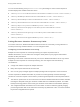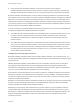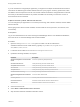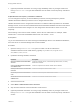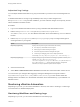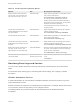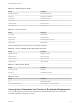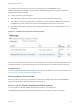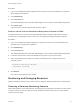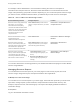7.0
Table Of Contents
- Managing vRealize Automation
- Contents
- Updated Information
- Managing vRealize Automation
- Starting Up and Shutting Down vRealize Automation
- Updating vRealize Automation Certificates
- Extracting Certificates and Private Keys
- Replace Certificates in the vRealize Automation appliance
- Replace the Infrastructure as a Service Certificate
- Replace the IaaS Manager Service Certificate
- Updating the vRealize Automation Appliance Management Site Certificate
- Replace a Management Agent Certificate
- Managing the vRealize Automation Postgres Appliance Database
- Backup and Recovery for vRealize Automation Installations
- Configuring the Customer Experience Improvement Program for vRealize Automation
- Adjusting System Settings
- Monitoring vRealize Automation
- Monitoring and Managing Resources
- Bulk Import, Update, or Migrate Virtual Machines
- Managing Machines
- Managing Virtual Machines
- Running Actions for Provisioned Resources
Procedure
1 Log in to the vRealize Automation appliance with user name root and the password you specified
when deploying the appliance.
2 Click vRA Settings.
3 Click the Cluster tab.
The Distributed Deployment Information table displays a list of nodes for the distributed deployment.
4 Click Collect Logs.
Log files for each node are collected and copied to a zip file.
Remove a Node from the Distributed Deployment Information Table
You delete the entry for a node from the Distributed Deployment Information table when the node is
removed from your deployment cluster or when you are replacing a Management Agent certificate.
Procedure
1 Log in to the vRealize Automation appliance by using the user name root and the password you
specified when you deployed the appliance.
2 Click vRA Settings.
3 Click the Cluster tab.
The Distributed Deployment Information table displays a list of nodes for the distributed deployment.
4 Locate the node ID for the node to be deleted and copy the ID to use in the next step.
5 Open a command prompt and type a command of the following form, using the node ID you
previously copied.
/usr/sbin/vcac-config cluster-config-node
--action delete --id node-UID
6 Click Refresh.
The node no longer appears in the display.
Monitoring and Managing Resources
Different vRealize Automation roles monitor resource usage and manage infrastructure in different ways.
Choosing a Resource Monitoring Scenario
Fabric administrators, tenant administrators, and business group managers have different concerns when
it comes to resource monitoring. Because of this, vRealize Automation allows you to monitor different
facets of resource usage.
Managing vRealize Automation
VMware, Inc. 39