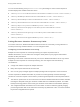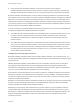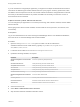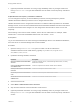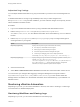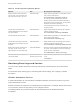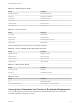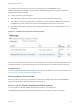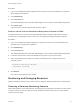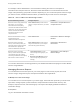7.0
Table Of Contents
- Managing vRealize Automation
- Contents
- Updated Information
- Managing vRealize Automation
- Starting Up and Shutting Down vRealize Automation
- Updating vRealize Automation Certificates
- Extracting Certificates and Private Keys
- Replace Certificates in the vRealize Automation appliance
- Replace the Infrastructure as a Service Certificate
- Replace the IaaS Manager Service Certificate
- Updating the vRealize Automation Appliance Management Site Certificate
- Replace a Management Agent Certificate
- Managing the vRealize Automation Postgres Appliance Database
- Backup and Recovery for vRealize Automation Installations
- Configuring the Customer Experience Improvement Program for vRealize Automation
- Adjusting System Settings
- Monitoring vRealize Automation
- Monitoring and Managing Resources
- Bulk Import, Update, or Migrate Virtual Machines
- Managing Machines
- Managing Virtual Machines
- Running Actions for Provisioned Resources
Adjust IaaS Log Settings
You can adjust vRealize Automation to log only the information you want to see in the Manager Service
log.
If vRealize Automation is running in high availability mode, and you make changes to the
ManagerService.exe.config file after installation, you must make the changes on the primary and the
failover vRealize Automation servers.
Procedure
1 Log in to the vRealize Automation server by using credentials with administrative access.
2 Edit the ManagerService.exe.config file in %SystemDrive%\Program Files
x86\VMware\vCAC\Server, or in the vRealize Automation server install directory, if it is in a different
location.
3 Edit the RepositoryLogSeverity and RepositoryLogCategory keys to configure what types of
events get written to your log files.
Option Description
RepositoryLogSeverity Specify a severity level to ignore events below that severity.
n
Error logs only recoverable errors and higher
n
Warning logs noncritical warnings and higher
n
Information logs all informative messages and higher
n
Verbose logs a debugging trace and can impair performance
For example, <add key="RepositoryLogSeverity" value="Warning" />.
RepositoryLogCategory Specify a category to log all events for that category regardless of severity. For
example, <add key="RepositoryLogCategory"
value="MissingMachines,UnregisteredMachines,AcceptMachineRequest,
RejectMachineRequest" /> logs all events for missing or unregistered
machines, and every accepted or rejected machine request.
4 Save and close the file.
5 Select Start > Administrative Tools > Services and restart the vCloud Automation Center service.
You can see how your changes effect logging by viewing the Manager Service log file located in
%SystemDrive%\Program Files (x86)\VMware\vCAC\Server\Logs on the machine where the
Manager Service is installed, or in the vRealize Automation server install directory, if you installed it in a
different location.
Monitoring vRealize Automation
Depending on your role, you can monitor workflows or services, view event or audit logs, or collect logs
for all the hosts in a distributed deployment.
Monitoring Workflows and Viewing Logs
Depending on your role, you can monitor workflows and view activity logs.
Managing vRealize Automation
VMware, Inc. 35