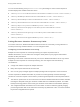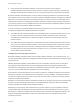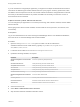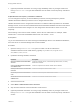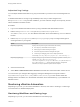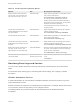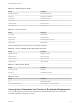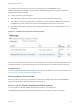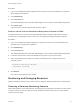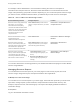7.0
Table Of Contents
- Managing vRealize Automation
- Contents
- Updated Information
- Managing vRealize Automation
- Starting Up and Shutting Down vRealize Automation
- Updating vRealize Automation Certificates
- Extracting Certificates and Private Keys
- Replace Certificates in the vRealize Automation appliance
- Replace the Infrastructure as a Service Certificate
- Replace the IaaS Manager Service Certificate
- Updating the vRealize Automation Appliance Management Site Certificate
- Replace a Management Agent Certificate
- Managing the vRealize Automation Postgres Appliance Database
- Backup and Recovery for vRealize Automation Installations
- Configuring the Customer Experience Improvement Program for vRealize Automation
- Adjusting System Settings
- Monitoring vRealize Automation
- Monitoring and Managing Resources
- Bulk Import, Update, or Migrate Virtual Machines
- Managing Machines
- Managing Virtual Machines
- Running Actions for Provisioned Resources
n
Any limit within the virtualization platform or cloud service account on the number of
vRealize Automation work items (resource-intensive or not) that can be executed concurrently. For
example, the default limit in vCenter Server is four, with work items beyond this limit being queued.
By default, vRealize Automation limits concurrent virtual provisioning activities for hypervisors that use
proxy agents to two per proxy agent. This ensures that the virtualization platform managed by a particular
agent never receives enough resource-intensive work items to prevent execution of other items. Plan to
carefully test the effects of changing the limit before making any changes. Determining the best limit for
your site may require that you investigate work item execution within the virtualization platform as well as
workflow activity execution within vRealize Automation.
If you do increase the configured vRealize Automation per-agent limit, you may have to make additional
configuration adjustments in vRealize Automation, as follows:
n
The default execution timeout intervals for the SetupOS and Clone workflow activities are two hours
for each. If the time required to execute one of these activities exceeds this limit, the activity is
cancelled and provisioning fails. To prevent this failure, increase one or both of these execution
timeout intervals.
n
The default delivery timeout intervals for the SetupOS and Clone workflow activities are 20 hours for
each. Once one of these activities is initiated, if the machine resulting from the activity has not been
provisioned within 20 hours, the activity is cancelled and provisioning fails. Therefore, if you have
increased the limit to the point at which this sometimes occurs, you will want to increase one or both
of these delivery timeout intervals.
Configuring Concurrent Data Collections
By default, vRealize Automation limits concurrent data collection activities. If you change this limit, you
can avoid unnecessary timeouts by changing the default execution timeout intervals for the different types
of data collection.
vRealize Automation regularly collects data from known virtualization compute resources through its
proxy agents and from cloud service accounts and physical machines through the endpoints that
represent them. Depending on the number of virtualization compute resources, agents, and endpoints in
your site, concurrent data collection operations may occur frequently.
Data collection running time depends on the number of objects on endpoints including virtual machines,
datastores, templates, and compute resources. Depending on many conditions, a single data collection
can require a significant amount of time. As with machine provisioning, concurrency increases the time
required to complete data collection.
By default, concurrent data collection activities are limited to two per agent, with those over the limit being
queued. This ensures that each data collection completes relatively quickly and that concurrent data
collection activities are unlikely to affect IaaS performance.
Depending on the resources and circumstances at your site, however, it may be possible to raise the
configured limit while maintaining fast enough performance to take advantage of concurrency in proxy
data collection. Although raising the limit can increase the time required for a single data collection, this
might be outweighed by the ability to collect more information from more compute resources and
machines at one time.
Managing vRealize Automation
VMware, Inc. 32