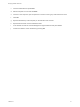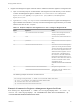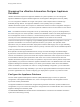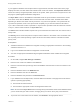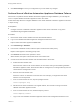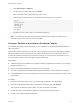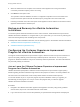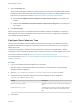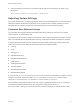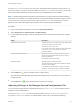7.0
Table Of Contents
- Managing vRealize Automation
- Contents
- Updated Information
- Managing vRealize Automation
- Starting Up and Shutting Down vRealize Automation
- Updating vRealize Automation Certificates
- Extracting Certificates and Private Keys
- Replace Certificates in the vRealize Automation appliance
- Replace the Infrastructure as a Service Certificate
- Replace the IaaS Manager Service Certificate
- Updating the vRealize Automation Appliance Management Site Certificate
- Replace a Management Agent Certificate
- Managing the vRealize Automation Postgres Appliance Database
- Backup and Recovery for vRealize Automation Installations
- Configuring the Customer Experience Improvement Program for vRealize Automation
- Adjusting System Settings
- Monitoring vRealize Automation
- Monitoring and Managing Resources
- Bulk Import, Update, or Migrate Virtual Machines
- Managing Machines
- Managing Virtual Machines
- Running Actions for Provisioned Resources
If DataRollover IsArchiveEnabled is set to True, data older than that specified in the DataRollover
MaximumAgeInDays is moved to the archive tables. If DataRollover IsArchiveEnabled is set to False,
data is permanently deleted and no data archiving occurs. Deleted data is not recoverable.
Note Consider existing system data and the potential impact on system performance before enabling
data rollover. For example, if you enable this feature one year after vRealize Automation began running in
your environment, verify that you have set the value of DataRollover MaximumAgeInDays to 300 or
greater to ensure that enabling data rollover feature does not impact system performance.
Procedure
1 Log in to the vRealize Automation console as a system administrator.
2 Select Infrastructure > Administration > Global Settings.
3 On the Global Settings page, locate the Data Rollover section of the table and review and configure
settings.
Setting Description
DataRollover IsArchiveEnabled Specifies whether to move rollover data to archive tables after
the maximum number of days is reached.
By default this value is set to True.
If you set this value to False, all data older than that specified
in the DataRollover MaximumAgeInDays setting is
permanently deleted.
DataRollover MaximumAgeInDays Specifies the maximum number of days that the system
retains data in the database before moving it to archive or
permanently deleting it.
By default this value is set to 90 days.
DataRollover Status Specifies whether to enable data rollover.
To enable data rollover, set the value to Enabled. By default
this value is set to Disabled.
If you disable this workflow while it is running, the current
workflow is not impacted, but the next workflow is disabled.
4
Click the Edit icon ( ) in the first table column to edit a setting.
The Value field for the applicable setting becomes editable and you can place your cursor within it to
change the value.
5
Click the Save icon ( ) in the first table column to save your changes.
Adjusting Settings in the Manager Service Configuration File
You can use the manager service configuration file (managerService.exe.config) to adjust common
settings for machine deployments.
The managerService.exe.config file is typically located in the %System-Drive%\Program Files
x86\VMware\vCAC\Server directory. You should always make a copy of the file before editing it.
Managing vRealize Automation
VMware, Inc. 30