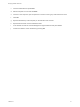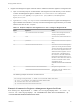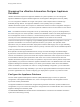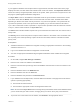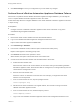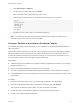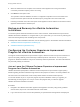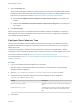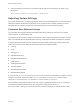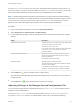7.0
Table Of Contents
- Managing vRealize Automation
- Contents
- Updated Information
- Managing vRealize Automation
- Starting Up and Shutting Down vRealize Automation
- Updating vRealize Automation Certificates
- Extracting Certificates and Private Keys
- Replace Certificates in the vRealize Automation appliance
- Replace the Infrastructure as a Service Certificate
- Replace the IaaS Manager Service Certificate
- Updating the vRealize Automation Appliance Management Site Certificate
- Replace a Management Agent Certificate
- Managing the vRealize Automation Postgres Appliance Database
- Backup and Recovery for vRealize Automation Installations
- Configuring the Customer Experience Improvement Program for vRealize Automation
- Adjusting System Settings
- Monitoring vRealize Automation
- Monitoring and Managing Resources
- Bulk Import, Update, or Migrate Virtual Machines
- Managing Machines
- Managing Virtual Machines
- Running Actions for Provisioned Resources
5 When the maintenance is complete, ensure that the virtual appliance is running with network
connectivity and that its haproxy service is running.
6 Click Reset for the replica node.
This operation resets the database so that it is configured to replicate to the current master and
resynchronizes the replica node with the latest haproxy configuration from the master node.
7 Following successful reset, return the replica virtual appliance node IP address to the external virtual
appliance load balancer IP address pool.
Backup and Recovery for vRealize Automation
Installations
To minimize system downtime and data loss in the event of failures, administrators back up the entire
vRealize Automation installation on a regular basis. If your system fails, you can recover by restoring the
last known working backup and reinstalling some components.
To backup and restore vRealize Automation, see the following topics in the vRealize Suite documentation:
n
vRealize Automation Preparations for Backing Up
n
vRealize Automation System Recovery
Configuring the Customer Experience Improvement
Program for vRealize Automation
Through the Customer Experience Improvement Program, VMware receives anonymous information to
improve the quality, reliability, and functionality of VMware products and services. You can join the
program for vRealize Automation at any time and modify collection parameters. The data collected does
not personally identify an individual.
Join or Leave the VMware Customer Experience Improvement
Program for vRealize Automation
vRealize Automation participates in VMware's Customer Experience Improvement Program (CEIP).
Details regarding the data collected through CEIP and the purposes for which it is used by VMware are
set forth at the Trust & Assurance Center at http://www.vmware.com/trustvmware/ceip.html.
You choose whether to join or not join the program at product installation. When you upgrade, you
automatically join the program. You can join or leave the program after you install or upgrade
vRealize Automation.vRealize Automation.
Procedure
1 Navigate to the vRealize Automation appliance management console by using its fully qualified
domain name, https://vcac-va-hostname.domain.name:5480/.
2 Log in with the user name root and the password you specified when the appliance was deployed.
Managing vRealize Automation
VMware, Inc. 27