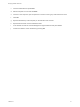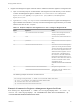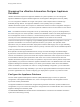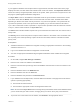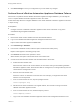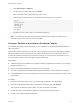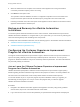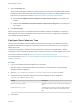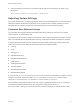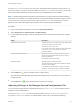7.0
Table Of Contents
- Managing vRealize Automation
- Contents
- Updated Information
- Managing vRealize Automation
- Starting Up and Shutting Down vRealize Automation
- Updating vRealize Automation Certificates
- Extracting Certificates and Private Keys
- Replace Certificates in the vRealize Automation appliance
- Replace the Infrastructure as a Service Certificate
- Replace the IaaS Manager Service Certificate
- Updating the vRealize Automation Appliance Management Site Certificate
- Replace a Management Agent Certificate
- Managing the vRealize Automation Postgres Appliance Database
- Backup and Recovery for vRealize Automation Installations
- Configuring the Customer Experience Improvement Program for vRealize Automation
- Adjusting System Settings
- Monitoring vRealize Automation
- Monitoring and Managing Resources
- Bulk Import, Update, or Migrate Virtual Machines
- Managing Machines
- Managing Virtual Machines
- Running Actions for Provisioned Resources
9 Click Save Settings to save your configuration if you have made any changes.
Perform Manual vRealize Automation Appliance Database Failover
When there is a problem with the vRealize Automation appliance Postgres database, you manually fail
over to a replica vRealize Automation appliance node in the cluster.
Follow these steps when the Postgres database on the master vRealize Automation appliance node fails
or stops running.
Prerequisites
n
Configure a cluster of vRealize Automation appliance nodes. Each node hosts a copy of the
embedded Postgres appliance database.
Procedure
1 Remove the master node IP address from the external load balancer.
2 Log in to the vRealize Automation appliance management interface as root.
https://vrealize-automation-appliance-FQDN:5480
3 Click vRA Settings > Database.
4 From the list of database nodes, locate the replica node with the lowest priority.
Replica nodes appear in ascending priority order.
5 Click Promote and wait for the operation to finish.
When finished, the replica node is listed as the new master node.
6 Correct issues with the former master node and add it back to the cluster:
a Isolate the former master node.
Disconnect the node from its current network, the one that is routing to the remaining vRealize
Automation appliance nodes. Select another NIC for management, or manage it directly from the
virtual machine management console.
b Recover the former master node.
Power the node on or otherwise correct the issue. For example, you might reset the virtual
machine if it is unresponsive.
c From a console session as root, stop the vpostgres service.
service vpostgres stop
d Add the former master node back to its original network, the one that is routing to the other
vRealize Automation appliance nodes.
e From a console session as root, restart the haproxy service.
service haproxy restart
f Log in to the new vRealize Automation appliance master node management interface as root.
Managing vRealize Automation
VMware, Inc. 25