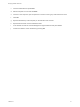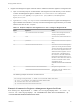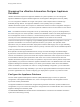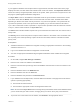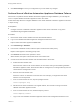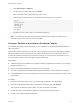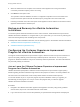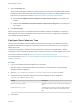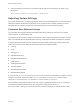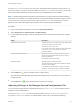7.0
Table Of Contents
- Managing vRealize Automation
- Contents
- Updated Information
- Managing vRealize Automation
- Starting Up and Shutting Down vRealize Automation
- Updating vRealize Automation Certificates
- Extracting Certificates and Private Keys
- Replace Certificates in the vRealize Automation appliance
- Replace the Infrastructure as a Service Certificate
- Replace the IaaS Manager Service Certificate
- Updating the vRealize Automation Appliance Management Site Certificate
- Replace a Management Agent Certificate
- Managing the vRealize Automation Postgres Appliance Database
- Backup and Recovery for vRealize Automation Installations
- Configuring the Customer Experience Improvement Program for vRealize Automation
- Adjusting System Settings
- Monitoring vRealize Automation
- Monitoring and Managing Resources
- Bulk Import, Update, or Migrate Virtual Machines
- Managing Machines
- Managing Virtual Machines
- Running Actions for Provisioned Resources
If your appliance database uses multiple nodes to support failover, the table at the bottom of the page
displays the nodes, and their status and indicates which node is the master. The Replication mode field
shows the currently configured operation mode for the system, either synchronous or asynchronous. Use
this page to update appliance database configuration.
The Sync State* column in the database nodes table shows the synchronization method for the cluster.
This column works with the Status column to show the state of cluster nodes. Potential status differs
depending on whether the cluster uses asynchronous or synchronous replication. For systems that use
synchronous replication, there is one replica node completely in sync with the master and its status is
'sync'. Other nodes have a status of 'potential'. In asynchronous replication mode all nodes have a status
of 'async', and the master node has no Sync State value.
The Valid column indicates whether replicas are synchronized with the master node. The master node is
always valid.
The Priority column shows the position of replica nodes in relation to the master node. The master node
has no priority value. When promoting a replica to become the master, select the node with the lowest
priority value.
Prerequisites
n
vRealize Automation is installed and configured according to appropriate instructions in the Installing
vRealize Automation 7.0.
n
Log in to the vRealize Automation management console as root.
n
You have an appropriate embedded Postgres appliance database cluster installed and configured.
Procedure
1 On the VAMI, navigate vRA Settings > Database.
2 Enter the host machine IP address in the Host field.
3 Enter the communication port through which the database communicates on the host machine in the
Port field.
4 Enter the database name in the Database field.
5 Enter the database user ID in the User field.
6 Enter the database user password in the Password field.
7 If your database uses multiple nodes, review the table at the bottom of the page and ensure that the
system is operating appropriately.
n
Ensure that all nodes are listed.
n
Ensure that the appropriate node is the designated master node.
Note Do not use the Sync Mode button to change the synchronization mode of the database unless
you are certain that your data is secure. Changing the sync mode on the fly may cause data loss.
8 To promote one of the nodes to be the master, click Promote in the appropriate column.
Managing vRealize Automation
VMware, Inc. 24