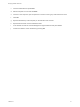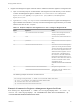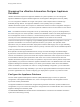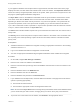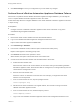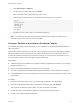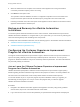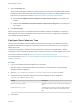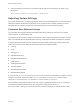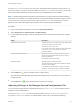7.0
Table Of Contents
- Managing vRealize Automation
- Contents
- Updated Information
- Managing vRealize Automation
- Starting Up and Shutting Down vRealize Automation
- Updating vRealize Automation Certificates
- Extracting Certificates and Private Keys
- Replace Certificates in the vRealize Automation appliance
- Replace the Infrastructure as a Service Certificate
- Replace the IaaS Manager Service Certificate
- Updating the vRealize Automation Appliance Management Site Certificate
- Replace a Management Agent Certificate
- Managing the vRealize Automation Postgres Appliance Database
- Backup and Recovery for vRealize Automation Installations
- Configuring the Customer Experience Improvement Program for vRealize Automation
- Adjusting System Settings
- Monitoring vRealize Automation
- Monitoring and Managing Resources
- Bulk Import, Update, or Migrate Virtual Machines
- Managing Machines
- Managing Virtual Machines
- Running Actions for Provisioned Resources
c Choose Certificates and press Add
d Select Computer account and click Next
e Choose "Local computer: (the computer this console is running on)" radio button and click
f Click OK.
g Expand Certificates (Local Computer) on the left side of the console
h Expand Personal and choose Certificates folder
i In the left side choose the current Management Agent certificate and press Delete
j Confirm the deletion of the certificate by pressing Yes
Managing vRealize Automation
VMware, Inc. 21