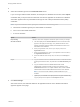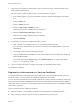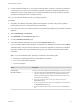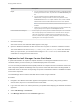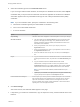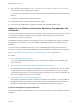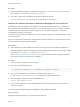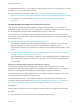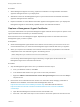7.0
Table Of Contents
- Managing vRealize Automation
- Contents
- Updated Information
- Managing vRealize Automation
- Starting Up and Shutting Down vRealize Automation
- Updating vRealize Automation Certificates
- Extracting Certificates and Private Keys
- Replace Certificates in the vRealize Automation appliance
- Replace the Infrastructure as a Service Certificate
- Replace the IaaS Manager Service Certificate
- Updating the vRealize Automation Appliance Management Site Certificate
- Replace a Management Agent Certificate
- Managing the vRealize Automation Postgres Appliance Database
- Backup and Recovery for vRealize Automation Installations
- Configuring the Customer Experience Improvement Program for vRealize Automation
- Adjusting System Settings
- Monitoring vRealize Automation
- Monitoring and Managing Resources
- Bulk Import, Update, or Migrate Virtual Machines
- Managing Machines
- Managing Virtual Machines
- Running Actions for Provisioned Resources
Procedure
1 When Management Agents are running, replace the certificate on a single vRealize Automation
appliance management site in your deployment.
2 Wait fifteen minutes for the Management Agent to synchronize with the new vRealize Automation
appliance management site certificate.
3 Replace certificates on other vRealize Automation appliance management sites in your deployment.
Management Agents are automatically updated with the new certificate information.
Replace a Management Agent Certificate
The system administrator can replace the Management Agent certificate when it expires or replace a self-
signed certificate with one issued by a certificate authority.
Each IaaS host runs its own Management Agent. Repeat this procedure on each IaaS node whose
Management Agent you want to update.
Prerequisites
n
Obtain the Management Agent identifier in the Node ID column before you remove the record. You
use this identifier when you create the new Management Agent certificate and when you register it.
n
When you request a new certificate, ensure that the Common Name (CN) attribute in the certificate
subject field for the new certificate is typed in the following format:
VMware Management Agent 00000000-0000-0000-0000-000000000000
Use the string VMware Management Agent, followed by a single space and the GUID for the
Management Agent in the numerical format shown.
Procedure
1 Stop the Management Agent service from your Windows Services snap-in.
a From your Windows machine, click Start.
b In the Windows Start Search box, type services.msc and press Enter.
c Right-click VMware vCloud Automation Center Management Agent service and click Stop to
stop the service.
2 Remove the current certificate from the machine. For information about managing certificates on
Windows Server 2008 R2, see the Microsoft Knowledge Base article at
http://technet.microsoft.com/en-us/library/cc772354.aspx or the Microsoft wiki article at
http://social.technet.microsoft.com/wiki/contents/articles/2167.how-to-use-the-certificates-
console.aspx.
a Open Microsoft Management Console with the command mmc.exe.
b Press Ctrl + M to Add a new snap-in in the console or choose the option from the File menu list
Managing vRealize Automation
VMware, Inc. 20