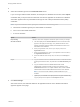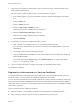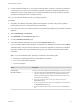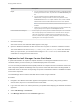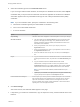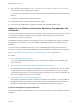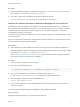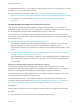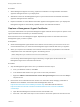7.0
Table Of Contents
- Managing vRealize Automation
- Contents
- Updated Information
- Managing vRealize Automation
- Starting Up and Shutting Down vRealize Automation
- Updating vRealize Automation Certificates
- Extracting Certificates and Private Keys
- Replace Certificates in the vRealize Automation appliance
- Replace the Infrastructure as a Service Certificate
- Replace the IaaS Manager Service Certificate
- Updating the vRealize Automation Appliance Management Site Certificate
- Replace a Management Agent Certificate
- Managing the vRealize Automation Postgres Appliance Database
- Backup and Recovery for vRealize Automation Installations
- Configuring the Customer Experience Improvement Program for vRealize Automation
- Adjusting System Settings
- Monitoring vRealize Automation
- Monitoring and Managing Resources
- Bulk Import, Update, or Migrate Virtual Machines
- Managing Machines
- Managing Virtual Machines
- Running Actions for Provisioned Resources
n
Provide certificate thumbprint - If you accept a certificate that is signed by a CA but that certificate is
not trusted by your system, you must determine whether to accept the certificate thumbprint. The
thumbprint is used to quickly determine if a presented certificate is the same as another certificate,
such as the certificate that was accepted previously.
Also, you can use Keep Existing to keep your existing certificate.
Procedure
1 Navigate to the vRealize Automation appliance management console by using its fully qualified
domain name, https://vra-va-hostname.domain.name:5480/.
2 Log in with user name root and the password you specified when deploying the vRealize Automation
appliance.
3 Select vRA Settings > Certificates.
4 Click IaaS Web on the Component Type menu.
5 Go to the IaaS Web Certificate pane.
6 Select the certificate replacement option from the Certificate Action menu.
If you are using a PEM-encoded certificate, for example for a distributed environment, select Import.
Certificates that you import must be trusted and must also be applicable to all instances of vRealize
Automation appliance and any load balancer through the use of Subject Alternative Name (SAN)
certificates.
Note If you use certificate chains, specify the certificates in the following order:
a Client/server certificate signed by the intermediate CA certificate
b One or more intermediate certificates
c A root CA certificate
Option Description
Keep Existing Leave the current SSL configuration. Choose this option to cancel your changes.
Generate Certificate a The value displayed in the Common Name text box is the Host Name as it
appears on the upper part of the page. If any additional instances of the
vRealize Automation appliance available, their FQDNs are included in the
SAN attribute of the certificate.
b Enter your organization name, such as your company name, in the
Organization text box.
c Enter your organizational unit, such as your department name or location, in
the Organizational Unit text box.
d Enter a two-letter ISO 3166 country code, such as US, in the Country text
box.
Managing vRealize Automation
VMware, Inc. 13