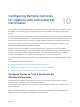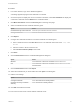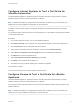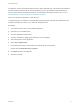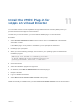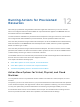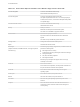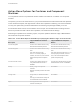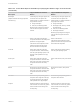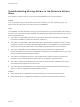6.2
Table Of Contents
- Tenant Administration
- Contents
- Tenant Administration
- Configure Branding for the vRealize Automation Console
- Configuring Notifications
- Managing Users
- Managing the Service Catalog
- Monitoring Resource Usage
- Managing Virtual Machines
- Managing Physical Machines
- Managing Multi-Machine Services
- Managing vApp and vApp Component Machines
- Configuring Remote Consoles for vSphere with Untrusted SSL Certificates
- Install the VMRC Plug-in for vApps on vCloud Director
- Running Actions for Provisioned Resources
On Windows, Chrome and Internet Explorer use the same certificate store. This means that certificates
that are trusted by Internet Explorer are also trusted by Chrome. To establish trusted certificates for
Chrome, import them through Internet Explorer. For information about this procedure, see Configure
Internet Explorer to Trust a Certificate for vRealize Automation.
When you complete the procedure, restart Chrome.
To permanently trust a certificate on the Macintosh operating system, download the certificate file and
install the certificate as trusted in your certificate management tool.
Procedure
1 In a Chrome browser, log in to the vRealize Appliance.
2 Click the icon in the address bar.
3 Click the certificate information link.
4 Save the certificate by dragging the certificate icon to the desktop.
5 Start the Keychain Access application.
6 Select File > Import Items.
7 On the Keychain Access screen, select the certificate file you saved earlier.
Set the value of Destination Key to System.
8 Click Open to import the certificate.
9 Restart the browser.
Tenant Administration
VMware, Inc. 72