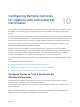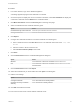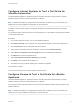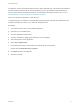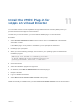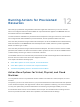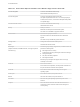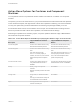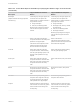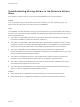6.2
Table Of Contents
- Tenant Administration
- Contents
- Tenant Administration
- Configure Branding for the vRealize Automation Console
- Configuring Notifications
- Managing Users
- Managing the Service Catalog
- Monitoring Resource Usage
- Managing Virtual Machines
- Managing Physical Machines
- Managing Multi-Machine Services
- Managing vApp and vApp Component Machines
- Configuring Remote Consoles for vSphere with Untrusted SSL Certificates
- Install the VMRC Plug-in for vApps on vCloud Director
- Running Actions for Provisioned Resources
Configure Internet Explorer to Trust a Certificate for
vRealize Automation
Untrusted vRealize Appliance certificates must be manually imported to client browsers to support
VMware Remote Console on clients provisioned on vSphere.
Note If vRealize Automation is configured with a trusted SSL certificate for your environment, then
VMRC does not require additional configuration on client browsers.
The steps in this procedure apply for self-signed certificates and certificates issued by a Certificate
Authority.
For information about supported versions of Internet Explorer, see the VMware vRealize Support Matrix
on the VMware Web site.
Procedure
1 In an Internet Explorer browser, log in to the vRealize Appliance.
2 Click View Certificate on the certificate error message that appears in the browser address bar.
3 Click the General tab of the Certificate Information window..
4 Verify that the information about the certificate is correct and click Install Certificate.
5 Select Place all certificates in the following store in the Certificate Store dialog box.
6 Click Browse to locate the certificate store.
7 Select Trusted Root Certification Authority and click OK.
8 Click Next on the Certificate Store dialog box.
9 Click Yes in the Security Warning dialog box to install the certificate.
10 Restart the browser.
You can connect to the remote console without certificate errors.
Configure Chrome to Trust a Certificate for vRealize
Appliance
Untrusted vRealize Appliance certificates must be manually imported to client browsers to support
VMware Remote Console on clients provisioned on vSphere.
For information about supported versions of Chrome, see the VMware vRealize Support Matrix on the
VMware Web site.
Note If vRealize Automation is configured with a trusted SSL certificate for your environment, then
VMRC does not require additional configuration on client browsers.
Tenant Administration
VMware, Inc. 71