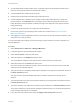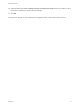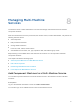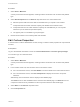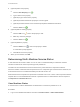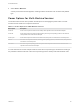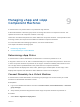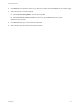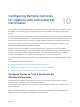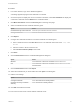6.2
Table Of Contents
- Tenant Administration
- Contents
- Tenant Administration
- Configure Branding for the vRealize Automation Console
- Configuring Notifications
- Managing Users
- Managing the Service Catalog
- Monitoring Resource Usage
- Managing Virtual Machines
- Managing Physical Machines
- Managing Multi-Machine Services
- Managing vApp and vApp Component Machines
- Configuring Remote Consoles for vSphere with Untrusted SSL Certificates
- Install the VMRC Plug-in for vApps on vCloud Director
- Running Actions for Provisioned Resources
Procedure
1 In a Firefox browser, log in to the vRealize Appliance.
A message appears saying that the certificate is not trusted.
2 Choose the option to display the current connection information, Click View Certificate to display the
current SSL certificate and click Detail in the Certificate Viewer. . .
3 Click More Information and click the Security tab on the Page Info page..
4 Select a certificate from the Certificate Hierarchy pane.
Option Action
Certificate Authority issued certificates Select the top-level vRealize Automation certificate.
Self-signed certificates Select the vRealize Automation certificate.
5 Click Export.
6 Configure the certificate information in the Save Certificate To File dialog box.
a Enter a certificate name in the Save As text box. The certificate name must end in .crt, .cert,
or .cer.
b Select a location in which to save the file.
c Select X.509 Certificate (PEM) as the format.
7 Click Save.
8 Click the Authorities tab in the Certificate Management dialog box.
Option Action
Windows Select Preference > Advanced > Certificates from the Firefox menu.
iOS Select Preference > Advanced > Certificates from the Firefox menu and click
View Certificates.
9 Click the Authorities tab and click Import.
10 Select the certificate file you saved earlier and click Open in the dialog box.
11 Edit the trust settings.
Option Action
self-signed certificates Select This certificate can identify websites.
Certificates issued by a Certificate
Authority
Select Trust this CA to identify websites.
12 Click OK and restart the browser.
You can connect to the remote console without certificate errors.
Tenant Administration
VMware, Inc. 70