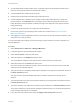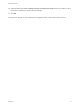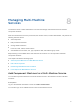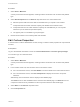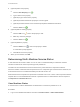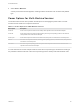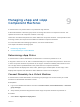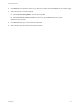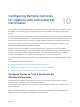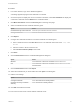6.2
Table Of Contents
- Tenant Administration
- Contents
- Tenant Administration
- Configure Branding for the vRealize Automation Console
- Configuring Notifications
- Managing Users
- Managing the Service Catalog
- Monitoring Resource Usage
- Managing Virtual Machines
- Managing Physical Machines
- Managing Multi-Machine Services
- Managing vApp and vApp Component Machines
- Configuring Remote Consoles for vSphere with Untrusted SSL Certificates
- Install the VMRC Plug-in for vApps on vCloud Director
- Running Actions for Provisioned Resources
5 (Optional) Add a new property.
a
Click the New Property icon ( ).
b Type a name for the property.
c (Optional) Type a value for the property.
d (Optional) Indicate whether the property is to be encrypted.
e (Optional) Indicate whether a user should be prompted for additional information.
f
Click the Save icon (
).
6 (Optional) Edit an existing property.
a
Click the Edit icon ( ) next to the property to edit.
b Make any necessary changes.
c
Click the Save icon (
).
7 (Optional) Delete a property.
a
Click the Delete icon (
) next to the property to delete.
A confirmation prompt appears.
b Click OK to remove the property.
8 When you are finished, click OK.
Determining Multi-Machine Service Status
A multi-machine service has a status of on or off, and is considered healthy if at least the minimum
number of machines for each component type are powered on.
The status of the multi-machine service is based on the power state of its component machines.
When the number of machines that are powered on for a component type is lower than the minimum, the
multi-machine service is considered unhealthy and its state is set to off.
Multi-machine service requests are reported as successful even if one or more of the component machine
requests fail. You can find details about the full or partial success of a multi-machine service request on
the Requests and Infrastructure tabs.
View Machine Status
A machine owner or fabric administrator can determine if a machine is powered on or off.
Procedure
1 Log in to the vRealize Automation console as a machine owner or fabric administrator.
Tenant Administration
VMware, Inc. 65