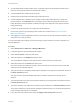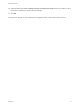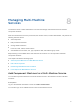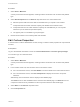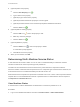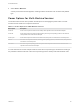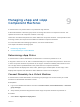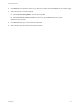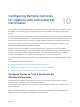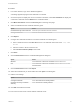6.2
Table Of Contents
- Tenant Administration
- Contents
- Tenant Administration
- Configure Branding for the vRealize Automation Console
- Configuring Notifications
- Managing Users
- Managing the Service Catalog
- Monitoring Resource Usage
- Managing Virtual Machines
- Managing Physical Machines
- Managing Multi-Machine Services
- Managing vApp and vApp Component Machines
- Configuring Remote Consoles for vSphere with Untrusted SSL Certificates
- Install the VMRC Plug-in for vApps on vCloud Director
- Running Actions for Provisioned Resources
Procedure
1 Select Items > Machines.
A list of provisioned machines appears, including machine information such as status and platform
type.
2 Select Add Component from the Actions drop-down menu of a multi-machine item.
n
Selection options differ from those that are available when you request a new machine.
n
Components that are at their maximum capacity are disabled in the selection menu.
n
Components that are not at their maximum capacity are selectable but you can only add
machines up to the maximum specified capacity.
n
The property tab is not available to group managers.
3 Review the information in the summary table and click OK.
Edit Custom Properties
A machine owner or fabric administrator can add, change, or delete custom properties for a provisioned
machine.
Prerequisites
Log in to the vRealize Automation console as a tenant administrator or business group manager.
You can also log in as a machine owner.
Procedure
1 Select Items > Machines.
A list of provisioned machines appears, including machine information such as status and platform
type.
2 In the machine name row, click the down arrow in the Actions column.
n
For a multi-machine service, click View Details to view the details of the multi-machine service.
n
For a multi-machine service, click View Components to display the service's component
machines.
Alternatively, click the machine name to display its Item Details page.
The Actions menu is also available from the machine's Item Details page. The Actions menu for
component machines is only available from the component machine's Item Details page.
3 Select Edit from the Actions drop-down menu.
4 Click the Properties tab.
Tenant Administration
VMware, Inc. 64