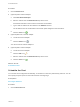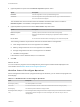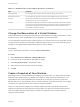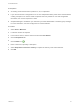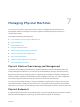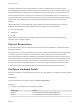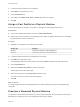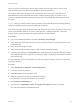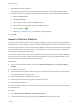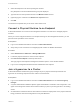6.2
Table Of Contents
- Tenant Administration
- Contents
- Tenant Administration
- Configure Branding for the vRealize Automation Console
- Configuring Notifications
- Managing Users
- Managing the Service Catalog
- Monitoring Resource Usage
- Managing Virtual Machines
- Managing Physical Machines
- Managing Multi-Machine Services
- Managing vApp and vApp Component Machines
- Configuring Remote Consoles for vSphere with Untrusted SSL Certificates
- Install the VMRC Plug-in for vApps on vCloud Director
- Running Actions for Provisioned Resources
7 (Optional) Add custom properties.
If the physical blueprint does not include the Image.ISO.Location and Image.ISO.Name custom
properties to identify the image being deployed on the physical machine, you can enter them here.
a Click the Properties tab.
b Click New Property.
c Type a custom property name in the Name text box.
d Type the value of the custom property in the Value text box.
e
Click the Save icon ( ).
f Repeat Step 7a through Step 7e to add more custom properties.
8 Click OK.
Import a Physical Machine
A fabric administrator with business group manager privileges can import a reserved physical machine
while retaining its current operating system. The fabric administrator then becomes the machine's owner.
The Import option brings a reserved machine under vRealize Automation management while retaining its
current operating system. The Import option is not available for an unprovisioned Cisco UCS physical
machine with no associated service profile.
If a mismatch exists between the imported machine and the blueprint you select, for example a different
amount of memory or number of CPUs, the vRealize Automation record of the machine differs from its
actual specifications until the machine is decommissioned.
Prerequisites
n
Log in to the vRealize Automation console as a fabric administrator and as a business group
manager.
n
Create a machine prefix.
n
An IaaS administrator created a fabric group with no compute resources selected, and an endpoint
for the physical machine to be imported.
n
A tenant administrator created a business group.
n
Create a physical reservation and add a physical machine to it.
n
Create a physical blueprint.
For more information about how to prepare for importing a physical machine, see IaaS Configuration for
Physical Machines.
Procedure
1 Select Infrastructure > Machines > Reserved Machines.
2 Locate the reserved machine to import and select Import from its drop-down menu.
Tenant Administration
VMware, Inc. 59