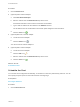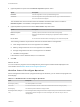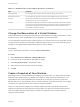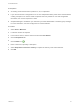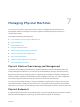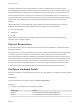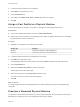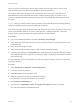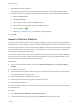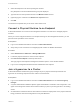6.2
Table Of Contents
- Tenant Administration
- Contents
- Tenant Administration
- Configure Branding for the vRealize Automation Console
- Configuring Notifications
- Managing Users
- Managing the Service Catalog
- Monitoring Resource Usage
- Managing Virtual Machines
- Managing Physical Machines
- Managing Multi-Machine Services
- Managing vApp and vApp Component Machines
- Configuring Remote Consoles for vSphere with Untrusted SSL Certificates
- Install the VMRC Plug-in for vApps on vCloud Director
- Running Actions for Provisioned Resources
When you use the Provision option, provisioning proceeds even if the CPU count or memory of the
selected machine does not match the specifications in the selected blueprint.
The Provision option does not appear for an unprovisioned Cisco USC physical machine with an
associated service profile, which indicates it has an existing operating system. To provision such a
machine in vRealize Automation, import then reprovision the machine with the same blueprint used for
the import.
Caution When you use the Provision option to provision a physical machine with an existing operating
system, the operating system and all associated data are deleted.
None of these changes affects the machine itself, but change only the record of the machine, and in some
cases, the virtualization platform’s record of a virtual machine, in vRealize Automation. The correct
property value is restored and the record corrected with the next data collection.
Prerequisites
n
Log in to the vRealize Automation console as a business group manager.
n
Verify that a fabric group exists that does not have compute resources or a physical endpoint for the
physical machine.
n
Verify that a business group exists.
n
Verify that a physical reservation exists and that it contains a physical machine.
n
Create a physical blueprint. The Properties tab in the blueprint must include the Image.ISO.Location
and Image.ISO.Name custom properties to identify the image to be deployed on the physical machine
during provisioning.
For more information about how to prepare for provisioning a physical machine, see IaaS Configuration
for Physical Machines.
Procedure
1 Select Infrastructure > Machines > Reserved Machines.
2 Locate the machine to provision.
3 Select Provision from the drop-down menu.
4 Select the blueprint to use when provisioning the machine.
Only blueprints in the associated business group appear.
5 Click the Request Information tab.
6 Type values in the Description, Owner, and Reason for request text boxes, as required.
Your user name appears in the Owner text box.
Tenant Administration
VMware, Inc. 58