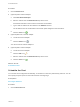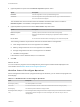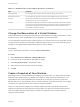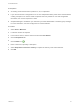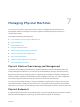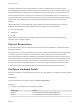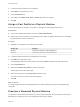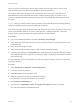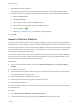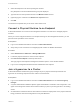6.2
Table Of Contents
- Tenant Administration
- Contents
- Tenant Administration
- Configure Branding for the vRealize Automation Console
- Configuring Notifications
- Managing Users
- Managing the Service Catalog
- Monitoring Resource Usage
- Managing Virtual Machines
- Managing Physical Machines
- Managing Multi-Machine Services
- Managing vApp and vApp Component Machines
- Configuring Remote Consoles for vSphere with Untrusted SSL Certificates
- Install the VMRC Plug-in for vApps on vCloud Director
- Running Actions for Provisioned Resources
Prerequisites
n
An existing virtual machine that is powered on, off, or suspended.
n
If your virtual machine is configured for one or more independent disks, power off the machine before
creating a snapshot. You cannot create a snapshot when it is powered on. For disk configuration
information, see Custom Properties V Table.
n
Snapshot Manager is enabled on your machine by a tenant administrator or business group manager.
For more information, see IaaS Configuration for Virtual Platforms.
Procedure
1 Select Items > Machines.
2 Locate the machine to snapshot.
3 In the Actions column, click the down arrow and click View Details.
4 Click the Snapshots tab.
5
Click the Add icon ( ).
6 Enter a name and, optionally, a description.
7 Select Snapshot the machine's memory to capture the memory of the virtual machine.
8 Click OK.
Tenant Administration
VMware, Inc. 54