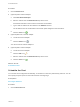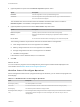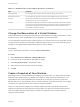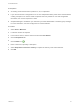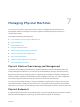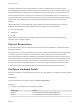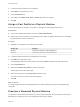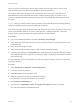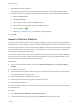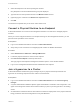6.2
Table Of Contents
- Tenant Administration
- Contents
- Tenant Administration
- Configure Branding for the vRealize Automation Console
- Configuring Notifications
- Managing Users
- Managing the Service Catalog
- Monitoring Resource Usage
- Managing Virtual Machines
- Managing Physical Machines
- Managing Multi-Machine Services
- Managing vApp and vApp Component Machines
- Configuring Remote Consoles for vSphere with Untrusted SSL Certificates
- Install the VMRC Plug-in for vApps on vCloud Director
- Running Actions for Provisioned Resources
Table 6‑1. Workflow States of Reconfigure Operations (Continued)
State Description
ReconfigureFailed The reconfigure failed, waiting for the RVG workflow to perform the next action.
ReconfigureSuccessful The reconfigure was successful, waiting for the RVG workflow to perform the next action.
Canceled The user has canceled the reconfiguration. Machine owners who are entitled to the cancel
reconfigure action can cancel a reconfiguration.
Complete The completion workflow sets this state after completing the cleanup, so that the RVG workflow
can proceed to clean up the state operations and approvals. A status of complete indicates that
the request from vRealize Automation is finished, but it does not indicate that the machine
reconfiguration completed successfully.
Change the Reservation of a Virtual Machine
A fabric administrator can change the reservation of a virtual machine. This ability is useful when a virtual
machine moves to a new storage path that is not available in its current reservation.
You can change the machine’s current compute resource. You can also move it to any reservation on that
compute resource, including one belonging to a different business group. You must be a business group
manager of the original and the target business groups to use this function.
Prerequisites
Log in to the vRealize Automation console as a fabric administrator.
Procedure
1 Select Infrastructure > Machines > Managed Machines.
2 Locate the virtual machine with the reservation to change.
3 Click Change Reservation in the drop-down menu.
4 Select values from the drop-down menus as required.
5 Click OK.
Create a Snapshot of Your Machine
Depending on how your administrators have configured your environment, you might be able to create a
snapshot of your virtual machine. A snapshot is an image of a virtual machine at a specific time. It is a
space-efficient copy of the original VM image. Snapshots are an easy way to recover a system from
damage, data loss, or security threats. After you create a snapshot of your virtual machine, you can apply
it and reset your system back to the point where the snapshot was taken.
When you create a memory snapshot, the snapshot captures the state of the virtual machine power
settings and, optionally, the virtual machine's memory. When you capture the virtual machine's memory
state, the snapshot operation takes longer to complete. You might also see a momentary lapse in
response over the network.
Tenant Administration
VMware, Inc. 53