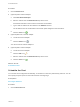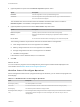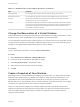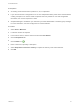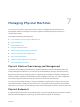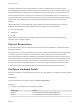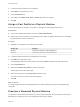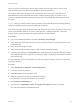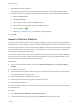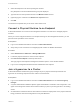6.2
Table Of Contents
- Tenant Administration
- Contents
- Tenant Administration
- Configure Branding for the vRealize Automation Console
- Configuring Notifications
- Managing Users
- Managing the Service Catalog
- Monitoring Resource Usage
- Managing Virtual Machines
- Managing Physical Machines
- Managing Multi-Machine Services
- Managing vApp and vApp Component Machines
- Configuring Remote Consoles for vSphere with Untrusted SSL Certificates
- Install the VMRC Plug-in for vApps on vCloud Director
- Running Actions for Provisioned Resources
Procedure
1 Click the Network tab.
2 (Optional) Add a network adapter.
a Click New Network Adapter.
b Select a network from the Network Path drop-down menu.
All networks selected on the machine’s reservation are available.
c Type a static IP address for the network in the Address text box.
The IP address must be unallocated in the network profile assigned in the reservation.
d
Click the Save icon ( ).
3 (Optional) Remove a network adapter.
a Locate the network adapter.
b
Click the Delete icon ( ).
You cannot remove network adapter 0.
4 (Optional) Edit a network adapter.
a Locate the network adapter.
b
Click the Edit icon ( ).
c Select a network from the Network Path drop-down menu.
d
Click the Save icon (
).
What to do next
Schedule the Start.
Schedule the Start
You can start the reconfiguration immediately, or schedule it to start at a particular day and time. You can
also specify the power option for the machine before reconfiguring it.
Prerequisites
Reconfigure Networks.
Procedure
1 Click the Execution tab.
Tenant Administration
VMware, Inc. 51