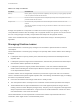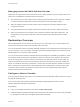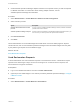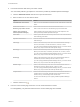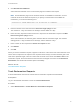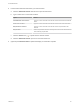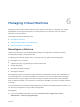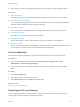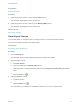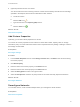6.2
Table Of Contents
- Tenant Administration
- Contents
- Tenant Administration
- Configure Branding for the vRealize Automation Console
- Configuring Notifications
- Managing Users
- Managing the Service Catalog
- Monitoring Resource Usage
- Managing Virtual Machines
- Managing Physical Machines
- Managing Multi-Machine Services
- Managing vApp and vApp Component Machines
- Configuring Remote Consoles for vSphere with Untrusted SSL Certificates
- Install the VMRC Plug-in for vApps on vCloud Director
- Running Actions for Provisioned Resources
Prerequisites
Start the Operation.
Procedure
1 (Optional) Type the number of CPUs in the # CPUs text box.
The allowable range appears next to the text box.
2 (Optional) Type the amount of memory in the Memory (MB) text box.
The allowable range appears next to the text box.
What to do next
Reconfigure Storage.
Reconfigure Storage
You can add, delete, or change the size of a storage volume on a provisioned virtual machine.
You cannot reconfigure storage for the IDE disk type.
Prerequisites
Reconfigure CPUs and Memory.
Procedure
1 Click the Storage tab.
The allowable range for storage appears below the Storage volumes table.
2 (Optional) Add a volume.
a Click New Volume.
b Type the capacity in the Capacity (GB) text box.
c (Optional) Select a storage reservation policy from the Storage reservation policy drop-down
menu.
d
Click the Save icon ( ).
3 (Optional) Delete a volume.
a Locate the volume.
b
Click the Delete icon ( ).
An unselectable icon indicates an undeletable volume such as one from a linked clone.
Tenant Administration
VMware, Inc. 49