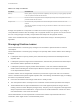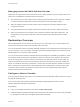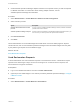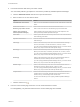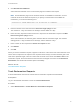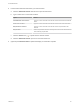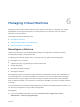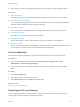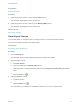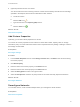6.2
Table Of Contents
- Tenant Administration
- Contents
- Tenant Administration
- Configure Branding for the vRealize Automation Console
- Configuring Notifications
- Managing Users
- Managing the Service Catalog
- Monitoring Resource Usage
- Managing Virtual Machines
- Managing Physical Machines
- Managing Multi-Machine Services
- Managing vApp and vApp Component Machines
- Configuring Remote Consoles for vSphere with Untrusted SSL Certificates
- Install the VMRC Plug-in for vApps on vCloud Director
- Running Actions for Provisioned Resources
2 Find the virtual machines that match your search criteria.
a Click the Advanced Search down arrow to open the search box.
b Type or select one or more search values.
Option Action
Virtual Machine name contains: Type one or more characters in the text box to find virtual machine names that
match.
Owner name contains: Type one or more characters in the text box to find owner names that match.
Request Reason contains: Type one or more characters in the text box to find a request reason that
matches.
Request State: Select a request state value from the drop-down menu to find virtual machines
with a matching request state.
c
Click the Search icon (
) or press Enter to start the search.
d Click the Advanced Search up arrow to close the search box.
3 (Optional) Click Refresh Data to update the display of reclamation requests.
Tenant Administration
VMware, Inc. 46