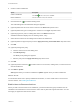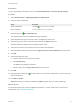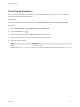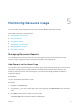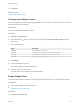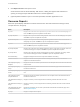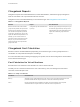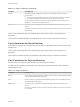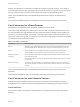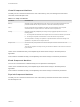6.2
Table Of Contents
- Tenant Administration
- Contents
- Tenant Administration
- Configure Branding for the vRealize Automation Console
- Configuring Notifications
- Managing Users
- Managing the Service Catalog
- Monitoring Resource Usage
- Managing Virtual Machines
- Managing Physical Machines
- Managing Multi-Machine Services
- Managing vApp and vApp Component Machines
- Configuring Remote Consoles for vSphere with Untrusted SSL Certificates
- Install the VMRC Plug-in for vApps on vCloud Director
- Running Actions for Provisioned Resources
Prioritize Entitlements
By prioritizing entitlements in a business group, you can determine the activation order of the approval
policies associated with the entitlements.
Prerequisites
Log in to the vRealize Automation console as a tenant administrator or business group manager.
Procedure
1 Select Administration > Catalog Management > Entitlements.
2
Click the Prioritize icon ( ).
3 Select a business group from the Business Group drop-down list.
4 Drag an entitlement to a new location in the list to change its priority.
5 Select an update method.
Option Description
Update Saves your changes.
Update & Close Saves your changes and closes the Prioritize Elements window.
Tenant Administration
VMware, Inc. 33