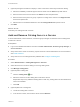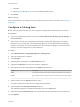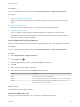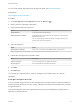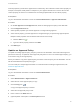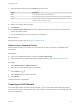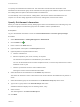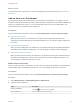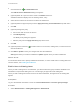6.2
Table Of Contents
- Tenant Administration
- Contents
- Tenant Administration
- Configure Branding for the vRealize Automation Console
- Configuring Notifications
- Managing Users
- Managing the Service Catalog
- Monitoring Resource Usage
- Managing Virtual Machines
- Managing Physical Machines
- Managing Multi-Machine Services
- Managing vApp and vApp Component Machines
- Configuring Remote Consoles for vSphere with Untrusted SSL Certificates
- Install the VMRC Plug-in for vApps on vCloud Director
- Running Actions for Provisioned Resources
You specify the entitlement information first. This information includes the name and status of the
entitlement and the business group whose selected users and groups are entitled to request the services
and catalog items and perform the actions listed in the entitlement.
You then identify one or more services, catalog items, and resource actions that entitled users can
request. You can also assign approvals to the services, catalog items, and resource actions.
Specify Entitlement Information
When you create an entitlement, start by identifying the name of the entitlement, the business group, and
the users and groups in the business group who are entitled to use the specified items.
Prerequisites
Log in to the vRealize Automation console as a tenant administrator or business group manager.
Procedure
1 Select Administration > Catalog Management > Entitlements.
2
Click the Add icon ( ).
3 Enter a name in the Name text box.
4 (Optional) Enter a description in the Description text box.
5 (Optional) Select an expiration date and time.
a Click the calendar icon.
b Select an expiration year, month, and day, as required.
The actual time of expiration is calculated from your local time.
You can use the double arrows to select an adjacent month, or use the drop-down boxes to select
a different month or year.
c Click the up and down arrows to select a different time.
Clicking the circled x clears the date and time fields.
6 Select the status of the entitlement from the Status drop-down box.
The status can be Draft or Active. Users have access to items listed in the entitlement only when it is
active.
7 Select the business group for the entitlement from the Business Group drop-down menu.
8 Type a user or group name in the Users & Groups search box.
vRealize Automation displays a list of matching names, if any.
9 Select a name.
The name appears in the Users and Groups list.
10 Click Next.
Tenant Administration
VMware, Inc. 28