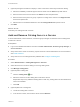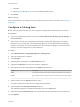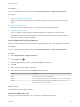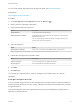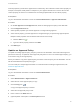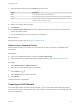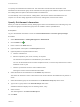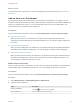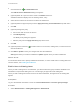6.2
Table Of Contents
- Tenant Administration
- Contents
- Tenant Administration
- Configure Branding for the vRealize Automation Console
- Configuring Notifications
- Managing Users
- Managing the Service Catalog
- Monitoring Resource Usage
- Managing Virtual Machines
- Managing Physical Machines
- Managing Multi-Machine Services
- Managing vApp and vApp Component Machines
- Configuring Remote Consoles for vSphere with Untrusted SSL Certificates
- Install the VMRC Plug-in for vApps on vCloud Director
- Running Actions for Provisioned Resources
7 Select the state of the policy from the Status drop-down menu.
Option Description
Draft Saves the approval policy in an editable state.
Active Saves the approval policy in a read-only state that you can use in an entitlement.
Inactive Saves the approval policy in a read-only state that you cannot use in an
entitlement until you activate the policy.
8 Edit the pre- and post-approval levels.
9 Click Update.
10 Click View Linked Entitlements to view the entitlements linked to the old policy and update them to
use the new approval policy.
You cannot deactivate a policy if it is linked to an entitlement.
What to do next
Deactivate the old policy. See Deactivate an Approval Policy.
Deactivate an Approval Policy
When an approval policy is out-of-date, you can deactivate the policy so that it is not available during
provisioning.
Prerequisites
n
Log in to the vRealize Automation console as a tenant administrator.
n
Verify that there are no entitlements linked to the approval policy. See Update an Approval Policy.
Procedure
1 Select Administration > Approval Policies.
2 Select the row of the approval policy to deactivate.
3
Click the Edit icon (
).
4 Select Inactive from the Status drop-menu.
5 Click Update.
The approval policy is deactivated.
Creating an Entitlement
As a tenant administrator or business group manager, you can create entitlements to manage user and
group access to services, catalog items, and resource actions in business groups, and to assign approval
policies to entitlements.
Tenant Administration
VMware, Inc. 27