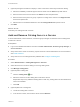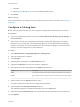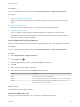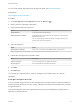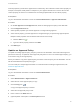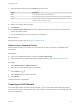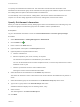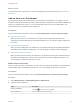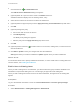6.2
Table Of Contents
- Tenant Administration
- Contents
- Tenant Administration
- Configure Branding for the vRealize Automation Console
- Configuring Notifications
- Managing Users
- Managing the Service Catalog
- Monitoring Resource Usage
- Managing Virtual Machines
- Managing Physical Machines
- Managing Multi-Machine Services
- Managing vApp and vApp Component Machines
- Configuring Remote Consoles for vSphere with Untrusted SSL Certificates
- Install the VMRC Plug-in for vApps on vCloud Director
- Running Actions for Provisioned Resources
Custom properties you add to the approval form overwrite any other instances of that custom property for
example, in blueprints, build profiles or endpoints. If your approver decides not to enter a value for the
custom property, the value is not inherited from an existing implementation of the custom property.
Prerequisites
Log in to the vRealize Automation console as a tenant administrator or approval administrator.
Procedure
1 On the Pre Approval or Post Approval tab, select an existing approval policy in the draft state.
2 Click the Approval Form tab.
3 Select system properties you want the approver to configure during approval.
4 Add a custom property you want approvers to configure during a pre-provisioning approval phase.
Multiple custom properties can be selected and removed concurrently.
a
Click the Add icon ( ).
b Type the custom property value and click Add.
5 Click Add again.
Update an Approval Policy
To update an existing approval policy, the policy must be in the draft state. Active and inactive approval
policies are read-only. To update an active approval policy that is in use or an inactive approval policy, you
must create a copy of the original policy.
When you make the copy of the approval policy, the status of the new policy is in the draft state. You can
edit all of the attributes except the policy type.
You can create pre- and post-approval levels. For instructions about creating an approval level, see
Create an Approval Level.
Prerequisites
Log in to the vRealize Automation console as a tenant administrator.
Procedure
1 Select Administration > Approval Policies.
2 Select the row of the approval policy to copy.
3
Click the Copy icon ( ).
A copy of the approval policy is created.
4 Select the new approval policy to edit.
5 Enter a name in the Name text box.
6 (Optional) Enter a description in the Description text box.
Tenant Administration
VMware, Inc. 26