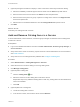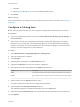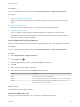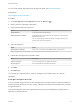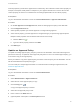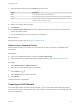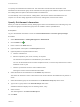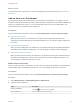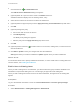6.2
Table Of Contents
- Tenant Administration
- Contents
- Tenant Administration
- Configure Branding for the vRealize Automation Console
- Configuring Notifications
- Managing Users
- Managing the Service Catalog
- Monitoring Resource Usage
- Managing Virtual Machines
- Managing Physical Machines
- Managing Multi-Machine Services
- Managing vApp and vApp Component Machines
- Configuring Remote Consoles for vSphere with Untrusted SSL Certificates
- Install the VMRC Plug-in for vApps on vCloud Director
- Running Actions for Provisioned Resources
c Click OK.
d Repeat Step 5a through Step 5c to remove additional catalog items.
6 Click Close.
What to do next
Users cannot request your catalog item until you entitle them to the service or the item. See Creating an
Entitlement.
Configure a Catalog Item
Before users can request an item, you must configure the catalog item and associate it with a service.
Prerequisites
n
Log in to the vRealize Automation console as a tenant administrator, business group manager, or
service architect.
n
Verify that you have at least one blueprint published as a catalog item. Depending on the type of
blueprints you are working with, see the appropriate guide for more information about publishing a
blueprint. For example, for a services blueprint see Advanced Service Design. For a virtual machine
blueprint, see IaaS Configuration for Virtual Platforms.
Procedure
1 Select Administration > Catalog Management > Catalog Items.
2 Select the catalog item to configure.
3 Click Configure.
4 (Optional) Enter a description in the Description text box.
5 (Optional) Click Browse to choose an icon for the catalog item.
6 Select the status of the catalog item from the Status drop-down menu.
Option Description
Active The catalog item appears in the service catalog and entitled users can request it.
Inactive The catalog item does not appear in the service catalog and users cannot request
it.
7 Select a service from the Service drop-down menu.
This action determines in which service catalog your item appears.
8 (Optional) Select the New and noteworthy check box.
The catalog item appears in the New & Noteworthy area on the Home page.
9 (Optional) Click the Entitlements tab to view the entitlements associated with this item and service.
10 Click Update.
Tenant Administration
VMware, Inc. 22