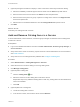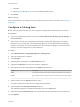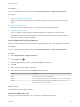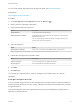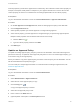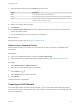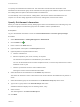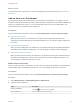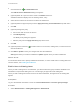6.2
Table Of Contents
- Tenant Administration
- Contents
- Tenant Administration
- Configure Branding for the vRealize Automation Console
- Configuring Notifications
- Managing Users
- Managing the Service Catalog
- Monitoring Resource Usage
- Managing Virtual Machines
- Managing Physical Machines
- Managing Multi-Machine Services
- Managing vApp and vApp Component Machines
- Configuring Remote Consoles for vSphere with Untrusted SSL Certificates
- Install the VMRC Plug-in for vApps on vCloud Director
- Running Actions for Provisioned Resources
6 (Optional) Configure information to display to users of the service when they browse the catalog.
a Select the availability of internal support services teams from the Hours drop-down menus.
b Enter the name of the service owner in the Owner text box and press Enter.
a Enter the name of the person or group of persons in charge of the service in the Support Team
text box and press Enter.
b Select a time for scheduled maintenance from the Change Window drop-down menus.
7 Click Add.
What to do next
Associate your catalog item with a service.
Add and Remove Catalog Items in a Service
A tenant administrator, service architect, or business group manager can add and remove catalog items
to and from a service.
Prerequisites
n
Log in to the vRealize Automation console as a tenant administrator, business group manager, or
service architect.
n
Verify that a service exists. If necessary, request one from a tenant administrator or service architect.
See Create a Service.
n
Verify that one or more catalog items are published. See Configure a Catalog Item.
Procedure
1 Select Administration > Catalog Management > Services.
2 Select the service to use when adding or removing catalog items.
3 Click Manage Catalog Items.
4 (Optional) Add a catalog item.
a
Click the Catalog Items icon.
b Select the check box for the catalog item to add to the service.
Repeat this step for any additional catalog items to add. Only catalog items not associated with a
service are available.
c Click Add.
5 (Optional) Remove a catalog item.
a Locate the catalog item to remove.
b In the Actions column, click the down arrow and click Remove.
Tenant Administration
VMware, Inc. 21