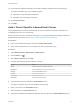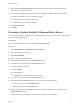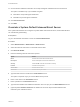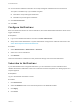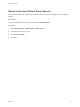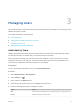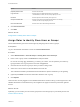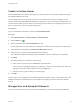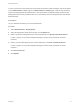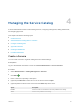6.2
Table Of Contents
- Tenant Administration
- Contents
- Tenant Administration
- Configure Branding for the vRealize Automation Console
- Configuring Notifications
- Managing Users
- Managing the Service Catalog
- Monitoring Resource Usage
- Managing Virtual Machines
- Managing Physical Machines
- Managing Multi-Machine Services
- Managing vApp and vApp Component Machines
- Configuring Remote Consoles for vSphere with Untrusted SSL Certificates
- Install the VMRC Plug-in for vApps on vCloud Director
- Running Actions for Provisioned Resources
If users or groups from other domains do not possess the expected system privileges, and do not appear
on the Administration > Users page or the Administration > Groups page, check the user and group
search base distinguished name parameters on the Identity Store Configuration page. Ensure that the
distinguished name search parameters are not so restrictive that the users and groups are excluded the
desired domains.
Prerequisites
Log in to vRealize Automation as a tenant administrator.
Procedure
1 Select Administration > Identity Stores .
2 Select the appropriate identity store and then click the Edit button.
3 Edit the group base distinguished name search parameters in the Group search base DN field.
If users or groups do not possess adequate privileges, edit the search parameters to be less
restrictive.
4 Edit the user base distinguished name search parameters in the User search base DN field.
If users or groups do not possess adequate privileges, edit the search parameters to be less
restrictive.
5 Click Test Connection.
6 Click Update.
Tenant Administration
VMware, Inc. 19