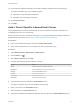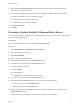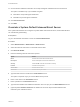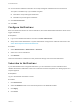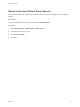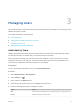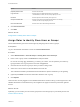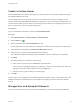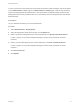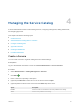6.2
Table Of Contents
- Tenant Administration
- Contents
- Tenant Administration
- Configure Branding for the vRealize Automation Console
- Configuring Notifications
- Managing Users
- Managing the Service Catalog
- Monitoring Resource Usage
- Managing Virtual Machines
- Managing Physical Machines
- Managing Multi-Machine Services
- Managing vApp and vApp Component Machines
- Configuring Remote Consoles for vSphere with Untrusted SSL Certificates
- Install the VMRC Plug-in for vApps on vCloud Director
- Running Actions for Provisioned Resources
Option Action
(Optional) Domain Alias Enter the domain alias.
Login User DN Enter the login user Distinguished Name. For example,
cn=demoadmin,ou=demo,dc=dev,dc=mycompany,dc=com.
Password Enter the password for the identity store login user.
Group Search Base DN Enter the group search base Distinguished Name. For example,
ou=demo,dc=dev,dc=mycompany,dc=com.
User Search Base DN Enter the user search base Distinguished Name.
6 Click Test Connection.
7 Click Add.
What to do next
Assign Roles to Identity Store Users or Groups.
Assign Roles to Identity Store Users or Groups
Tenant administrators grant users access rights by assigning roles to users or groups.
Prerequisites
Log in to the vRealize Automation console as a tenant administrator.
Procedure
1 Select Administration > Users & Groups > Identity Store Users & Groups.
2 Enter a user or group name in the Search box and press Enter.
Do not use an at sign (@), backslash (\), or slash (/) in a name. You can optimize your search by
typing the entire user or group name in the form user@domain.
3 Click the name of the user or group to which you want to assign roles.
4 Select one or more roles from the Add Roles to this User list.
The Authorities Granted by Selected Roles list indicates the specific authorities you are granting.
5 (Optional) Click Next to view more information about the user or group.
6 Click Update.
Users who are currently logged in to the vRealize Automation console must log out and log back in to the
vRealize Automation console before they can navigate to the pages to which they have been granted
access.
What to do next
Optionally, you can create your own custom groups from users and groups in your identity stores. See
Create a Custom Group.
Tenant Administration
VMware, Inc. 17