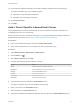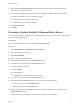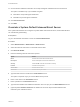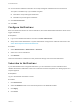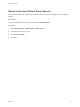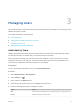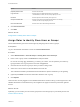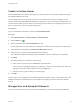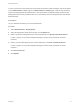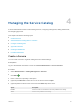6.2
Table Of Contents
- Tenant Administration
- Contents
- Tenant Administration
- Configure Branding for the vRealize Automation Console
- Configuring Notifications
- Managing Users
- Managing the Service Catalog
- Monitoring Resource Usage
- Managing Virtual Machines
- Managing Physical Machines
- Managing Multi-Machine Services
- Managing vApp and vApp Component Machines
- Configuring Remote Consoles for vSphere with Untrusted SSL Certificates
- Install the VMRC Plug-in for vApps on vCloud Director
- Running Actions for Provisioned Resources
10 Choose whether vRealize Automation can accept self-signed certificates from the email server.
This option is available only if you enabled encryption.
n
Click Yes to accept self-signed certificates.
n
Click No to reject self-signed certificates.
11 Click Test Connection.
12 Click Add.
Configure Notifications
Each user determines whether to receive notifications, but tenant administrators determine which events
trigger notifications.
Prerequisites
n
Log in to the vRealize Automation console as a tenant administrator.
n
Verify that a tenant administrator or system administrator configured an outbound email server. See
Add a Tenant-Specific Outbound Email Server.
Procedure
1 Select Administration > Notifications > Scenarios.
2 Select one or more notifications.
3 Click Activate.
Users who subscribe to notifications in their preference settings now receive the notifications.
Subscribe to Notifications
If your administrators have configured notifications, you can subscribe to receive notifications from
vRealize Automation. Notification events can include the successful completion of a catalog request or a
required approval.
Prerequisites
Log in to the vRealize Automation console.
Procedure
1 Click Preferences.
2 Select the Enabled check box for the Email protocol in the Notifications table.
3 Click Apply.
4 Click Close.
Tenant Administration
VMware, Inc. 14