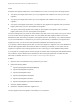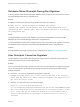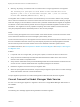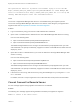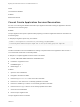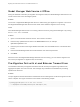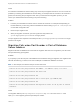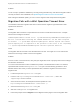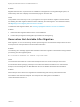6.2
Table Of Contents
- Migrating vCloud Automation Center 5.2.3 to vRealize Automation 6.2
- Contents
- Migrating from vCloud Automation Center 5.2.3 to vRealize Automation 6.2
- Updated Information
- Understanding vRealize Automation Migration
- Preparing for Migration
- Running the Pre-Migration Task
- Performing Manual Operations After Pre-Migration
- Stop IaaS Services in Target vRealize Automation System
- Back Up the Target vRealize Automation System
- Backing Up the Target vRealize Automation SQL Database
- Disabling Access to the Source System
- Stop IaaS Services in Source vCloud Automation Center 5.2 System
- Replacing the Target vRealize Automation Database with the Source vCloud Automation Center 5.2 Database
- Update Migration Table to Parse Port Value Data
- Running the Migration Task
- Performing Post-Migration Tasks Checklist
- Troubleshooting
- Cleaning Up Migration Tables in Source 5.2 Database
- Database Name Mismatch During Pre-Migration
- User Principals Cannot be Migrated
- Cannot Connect to Model Manager Web Service
- Cannot Connect to Remote Server
- Cannot Create Application Services Reservation
- Model Manager Web Service is Offline
- Pre-Migration Fails with a Load Balancer Timeout Error
- Migration Fails when Port Number is Part of Database Server Address
- Migration Fails with a Wait Operation Timeout Error
- Migration Fails with a RepoUtil Assembly Timeout Error
- Machines Not Visible on Items Page After Migration
- Reservation Not Available After Migration
Cause
An insufficient load balancer timeout setting may cause the pre-migration task to fail. You can correct the
problem by increasing the load balancer timeout setting, for example from 20 seconds to 100 seconds or
greater, and rerunning the pre-migration task. After you finish the entire migration process, you can
restore your load balancer timeout setting to its previous setting.
Solution
1 Increase your load balancer timeout value to at least 100 seconds. For example and depending on
the load balancer you are using, edit the load balancer timeout setting in your ssl.conf, httpd.conf
or other Web configuration file.
2 Rerun the pre-migration task.
3 When pre-migration is finished, open the log file and verify that the the
System.AggregateException error is no longer present.
The pre-migration task completes successfully and the System.AggregateException error is no longer
present in the log file.
Migration Fails when Port Number is Part of Database
Server Address
Migration fails with an MSBUILD error because the migration task does not recognize the port value that
was specified during pre-migration.
Problem
If you specify a port value as part of the database server address during pre-migration, the migration task
fails with the following, or similar, error when it attempts to validate the database connection.
Note In this example, the default 1433 port number was used.
2014-11-12 22:05:46.757Z [2596] Information Info MSBUILD : error MSB1006: Property is not valid.
2014-11-12 22:05:46.772Z [2596] Information Info Switch: 1433
2014-11-12 22:05:46.772Z [2596] Information Info
2014-11-12 22:05:46.772Z [2596] Information Info For switch syntax, type "MSBuild /help"
2014-11-12 22:05:46.788Z [2596] Information Info
2014-11-12 22:05:46.788Z [1832] Information Info Migration has failed. See the log files for detailed
information.
Cause
The migration table DynamicOps.Migration.Properties, key SourceDatabaseAddress value
FQDN,port cannot properly parse the specified port number.
Migrating vCloud Automation Center 5.2.3 to vRealize Automation 6.2
VMware, Inc. 61