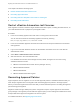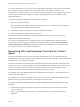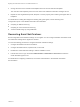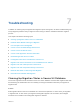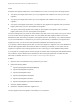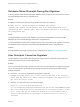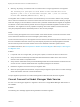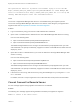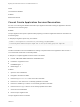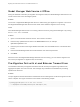6.2
Table Of Contents
- Migrating vCloud Automation Center 5.2.3 to vRealize Automation 6.2
- Contents
- Migrating from vCloud Automation Center 5.2.3 to vRealize Automation 6.2
- Updated Information
- Understanding vRealize Automation Migration
- Preparing for Migration
- Running the Pre-Migration Task
- Performing Manual Operations After Pre-Migration
- Stop IaaS Services in Target vRealize Automation System
- Back Up the Target vRealize Automation System
- Backing Up the Target vRealize Automation SQL Database
- Disabling Access to the Source System
- Stop IaaS Services in Source vCloud Automation Center 5.2 System
- Replacing the Target vRealize Automation Database with the Source vCloud Automation Center 5.2 Database
- Update Migration Table to Parse Port Value Data
- Running the Migration Task
- Performing Post-Migration Tasks Checklist
- Troubleshooting
- Cleaning Up Migration Tables in Source 5.2 Database
- Database Name Mismatch During Pre-Migration
- User Principals Cannot be Migrated
- Cannot Connect to Model Manager Web Service
- Cannot Connect to Remote Server
- Cannot Create Application Services Reservation
- Model Manager Web Service is Offline
- Pre-Migration Fails with a Load Balancer Timeout Error
- Migration Fails when Port Number is Part of Database Server Address
- Migration Fails with a Wait Operation Timeout Error
- Migration Fails with a RepoUtil Assembly Timeout Error
- Machines Not Visible on Items Page After Migration
- Reservation Not Available After Migration
Model Manager Web Service is Oine
During the vRealize Automation pre-migration and migration tasks, the Model Manager Web Service must
remain online in the source and target systems.
Problem
The source or target Model Manager Web Service is offline during pre-migration or migration. The source
and target Model Manager Web Services must remain online while the migration tool is running.
Cause
If the Model Manager Web Service is not running, start the service by using the IIS Manager or by running
the net start w3svc command.
Solution
1 Open a console window and enter the net start w3svc command.
2 Enter the fully qualified domain name in the Host name text box, for example
myhost62.mydomain.com.
3 Enter the port number for the target vRealize Automation host in the Port text box. The default value
is 443.
4 Enter the Model Manager Web Service administrator user name and password.
5 Click Next.
When the source and target Model Manager Web Services are running, you can start the migration tool
and run the pre-migration or migration task, as necessary.
Pre-Migration Fails with a Load Balancer Timeout Error
The vRealize Automation pre-migration task does not finish and the pre-migration log states that an
aggregate exception error has occurred. This message may indicate that a load balancer processing
operation has timed out.
Problem
The pre-migration task fails because the load balancer timeout setting does not allow enough time for the
task to complete. The log file contains an error similar to the following sample.
System.AggregateException: One or more errors occurred.
---> Companyname.Cafe.HtmlResponseException: Bad Request (400)
Migrating vCloud Automation Center 5.2.3 to vRealize Automation 6.2
VMware, Inc. 60