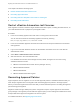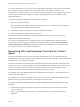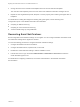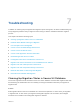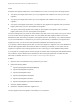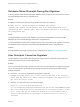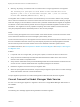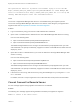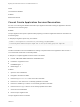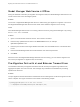6.2
Table Of Contents
- Migrating vCloud Automation Center 5.2.3 to vRealize Automation 6.2
- Contents
- Migrating from vCloud Automation Center 5.2.3 to vRealize Automation 6.2
- Updated Information
- Understanding vRealize Automation Migration
- Preparing for Migration
- Running the Pre-Migration Task
- Performing Manual Operations After Pre-Migration
- Stop IaaS Services in Target vRealize Automation System
- Back Up the Target vRealize Automation System
- Backing Up the Target vRealize Automation SQL Database
- Disabling Access to the Source System
- Stop IaaS Services in Source vCloud Automation Center 5.2 System
- Replacing the Target vRealize Automation Database with the Source vCloud Automation Center 5.2 Database
- Update Migration Table to Parse Port Value Data
- Running the Migration Task
- Performing Post-Migration Tasks Checklist
- Troubleshooting
- Cleaning Up Migration Tables in Source 5.2 Database
- Database Name Mismatch During Pre-Migration
- User Principals Cannot be Migrated
- Cannot Connect to Model Manager Web Service
- Cannot Connect to Remote Server
- Cannot Create Application Services Reservation
- Model Manager Web Service is Offline
- Pre-Migration Fails with a Load Balancer Timeout Error
- Migration Fails when Port Number is Part of Database Server Address
- Migration Fails with a Wait Operation Timeout Error
- Migration Fails with a RepoUtil Assembly Timeout Error
- Machines Not Visible on Items Page After Migration
- Reservation Not Available After Migration
The operation has timed out. A problem occurred while trying to access the URL
https://domain_name:port_number/repository/Data/MetaModel.svc. Model Manager Web
Service is installed on host https://domain_name:port_number but it is not up and
running. HTTP Web Response status code: InternalServerError.
Cause
The source or target Model Manager Web Service is not available during the migration process.
The source and target Model Manager Web Service must remain online during the pre-migration and
migration tasks. See Prerequisites for vRealize Automation Migration.
Solution
1 Log in to Windows by using your Domain or SQL administrator credentials.
2 Open a URL in a Web browser to determine if the source Model Manager Web Service is running:
Use one of the following URLs.
n
https://vCAC52xhostname/repository/Data/SecurityModel.svc
n
https://vCAC52xhostname/repository/Data/MetaModel.svc
The Model Manager Web Service is running If the authentication prompt appears when you enter
valid credentials. The prompt is followed by a page that contains a small XML file and which does not
display any errors.
3 Open either a URL in a Web browser of your choice to determine if the target Model Manager Web
Service is running:
Use one of the following URLs.
n
https://vCAC61hostname/repository/Data/SecurityModel.svc
n
https://vCAC61hostname/repository/Data/MetaModel.svc
The Model Manager Web Service is running If the authentication prompt appears when you enter
valid credentials. The prompt is followed by a page that contains a small XML file and which does not
display any errors.
4 If the service is not running, start the service by using the IIS Manager or by running the net start
w3svc command.
For details, see Start or Stop an Application Pool in Microsoft SQL Server product documentation.
Cannot Connect to Remote Server
An error message appears during migration if the network is not available.
Problem
The following error message appears during vRealize Automation pre-migration or migration.
Unable to connect to the remote server.
Migrating vCloud Automation Center 5.2.3 to vRealize Automation 6.2
VMware, Inc. 58