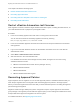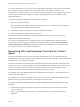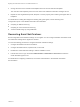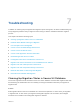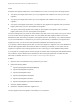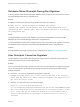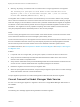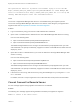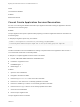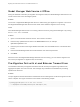6.2
Table Of Contents
- Migrating vCloud Automation Center 5.2.3 to vRealize Automation 6.2
- Contents
- Migrating from vCloud Automation Center 5.2.3 to vRealize Automation 6.2
- Updated Information
- Understanding vRealize Automation Migration
- Preparing for Migration
- Running the Pre-Migration Task
- Performing Manual Operations After Pre-Migration
- Stop IaaS Services in Target vRealize Automation System
- Back Up the Target vRealize Automation System
- Backing Up the Target vRealize Automation SQL Database
- Disabling Access to the Source System
- Stop IaaS Services in Source vCloud Automation Center 5.2 System
- Replacing the Target vRealize Automation Database with the Source vCloud Automation Center 5.2 Database
- Update Migration Table to Parse Port Value Data
- Running the Migration Task
- Performing Post-Migration Tasks Checklist
- Troubleshooting
- Cleaning Up Migration Tables in Source 5.2 Database
- Database Name Mismatch During Pre-Migration
- User Principals Cannot be Migrated
- Cannot Connect to Model Manager Web Service
- Cannot Connect to Remote Server
- Cannot Create Application Services Reservation
- Model Manager Web Service is Offline
- Pre-Migration Fails with a Load Balancer Timeout Error
- Migration Fails when Port Number is Part of Database Server Address
- Migration Fails with a Wait Operation Timeout Error
- Migration Fails with a RepoUtil Assembly Timeout Error
- Machines Not Visible on Items Page After Migration
- Reservation Not Available After Migration
Cause
Problems with migration tables in the source database occur most commonly for the following reasons:
n
You specify one target system when you run pre-migration and a different one when you rerun pre-
migration.
n
You specify one target system when you run pre-migration and a different one when you run
migration.
n
You specify a test target system when you initially run pre-migration and migration and a production
target system when you rerun pre-migration and migration.
n
You specify a beta target system when initially run pre-migration and migration and a production
target system when you rerun pre-migration and migration.
The error message that you receive for each situation may differ, and in some cases you may not receive
an error, but the cause is typically the same. You must delete the stale migration tables in the source
database and then restart the pre-migration and migration process. Alternatively, if you created a backup
of your source database or a snapshot of your source system before you started the pre-migration and
migration process, you can revert to that clean backup database and restart the process.
If you specify a different target system when you rerun pre-migration or migration, the source database is
left with stale migration tables which block the task from finishing successfully. In most cases, the pre-
migration or migration report and logs generate an error, informing you of the database table problem.
If you migrate to one target system and then migrate to another without clearing the stale database tables
first, machines may be visible from the Infrastructure tab in the target system but not visible from the
Items tab. For details, see Machines Not Visible on Items Page After Migration.
Solution
1 Open the source 5.2 database using a method of your choice.
2 Delete the following tables:
n
DynamicOps.Migration.EntitlementMapping
n
DynamicOps.Migration.Properties
n
DynamicOps.Migration.Users
n
DynamicOps.Migration.UserTables
n
DynamicOps.Migration.VmUsers
n
DynamicOps.Migration.ImportedVirtualMachines
3 Save the updated database.
4 Restart the vRealize Automation migration tool .
The pre-migration task and migration successfully run to completion.
Migrating vCloud Automation Center 5.2.3 to vRealize Automation 6.2
VMware, Inc. 55