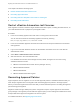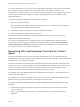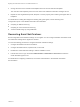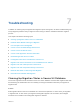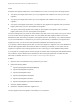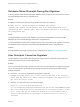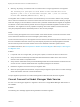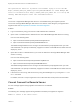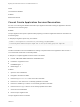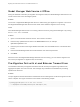6.2
Table Of Contents
- Migrating vCloud Automation Center 5.2.3 to vRealize Automation 6.2
- Contents
- Migrating from vCloud Automation Center 5.2.3 to vRealize Automation 6.2
- Updated Information
- Understanding vRealize Automation Migration
- Preparing for Migration
- Running the Pre-Migration Task
- Performing Manual Operations After Pre-Migration
- Stop IaaS Services in Target vRealize Automation System
- Back Up the Target vRealize Automation System
- Backing Up the Target vRealize Automation SQL Database
- Disabling Access to the Source System
- Stop IaaS Services in Source vCloud Automation Center 5.2 System
- Replacing the Target vRealize Automation Database with the Source vCloud Automation Center 5.2 Database
- Update Migration Table to Parse Port Value Data
- Running the Migration Task
- Performing Post-Migration Tasks Checklist
- Troubleshooting
- Cleaning Up Migration Tables in Source 5.2 Database
- Database Name Mismatch During Pre-Migration
- User Principals Cannot be Migrated
- Cannot Connect to Model Manager Web Service
- Cannot Connect to Remote Server
- Cannot Create Application Services Reservation
- Model Manager Web Service is Offline
- Pre-Migration Fails with a Load Balancer Timeout Error
- Migration Fails when Port Number is Part of Database Server Address
- Migration Fails with a Wait Operation Timeout Error
- Migration Fails with a RepoUtil Assembly Timeout Error
- Machines Not Visible on Items Page After Migration
- Reservation Not Available After Migration
3 Change the name of the old ISOs and templates to that of the new ISOs and templates.
The new ISOs and templates point to the host name of the vRealize Automation manager service.
4 Repeat for each migrated build profile, blueprint or custom property that contains guest agent ISOs or
templates.
For details about creating ISO images and working with guest agents, see the following IaaS
Configuration topics in the vRealize Automation documentation.
n
Preparing for WIM Provisioning
n
Preparing for Linux Kickstart Provisioning
n
Create a WinPE Image by Using PEBuilder
Recreating Email Notifications
Email configuration and notification settings do not migrate. You can configure vRealize Automation email
and notification settings when migration is finished.
You use the following procedure to configure email and notification settings.
1 Configure the SMTP mail server information.
2 Configure the default tenant, vsphere.local, to send mail.
3 Enable each email notification setting to make it available to users.
4 Instruct each user to log in and select Administration > Notifications > Scenarios to select the
email notification types to use.
For details about configuring notifications, see Tenant Administration in the vRealize Automation
documentation.
Migrating vCloud Automation Center 5.2.3 to vRealize Automation 6.2
VMware, Inc. 53