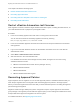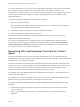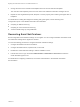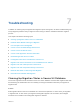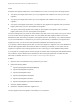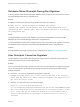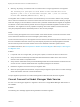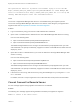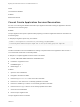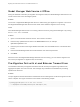6.2
Table Of Contents
- Migrating vCloud Automation Center 5.2.3 to vRealize Automation 6.2
- Contents
- Migrating from vCloud Automation Center 5.2.3 to vRealize Automation 6.2
- Updated Information
- Understanding vRealize Automation Migration
- Preparing for Migration
- Running the Pre-Migration Task
- Performing Manual Operations After Pre-Migration
- Stop IaaS Services in Target vRealize Automation System
- Back Up the Target vRealize Automation System
- Backing Up the Target vRealize Automation SQL Database
- Disabling Access to the Source System
- Stop IaaS Services in Source vCloud Automation Center 5.2 System
- Replacing the Target vRealize Automation Database with the Source vCloud Automation Center 5.2 Database
- Update Migration Table to Parse Port Value Data
- Running the Migration Task
- Performing Post-Migration Tasks Checklist
- Troubleshooting
- Cleaning Up Migration Tables in Source 5.2 Database
- Database Name Mismatch During Pre-Migration
- User Principals Cannot be Migrated
- Cannot Connect to Model Manager Web Service
- Cannot Connect to Remote Server
- Cannot Create Application Services Reservation
- Model Manager Web Service is Offline
- Pre-Migration Fails with a Load Balancer Timeout Error
- Migration Fails when Port Number is Part of Database Server Address
- Migration Fails with a Wait Operation Timeout Error
- Migration Fails with a RepoUtil Assembly Timeout Error
- Machines Not Visible on Items Page After Migration
- Reservation Not Available After Migration
As a tenant administrator, you can log in to the target vRealize Automation system and set up advanced
approval policies after pre-migration is finished and before you start migration. However, any
configuration work that you perform in the Infrastructure tab is overwritten during migration. You can also
recreate approval policies after migration is finished. Assign approval policies in entitlements after
migration is finished.
You perform the following procedure to recreate approval policies.
1 Open the pre-migration report.
The pre-migration and migration reports are located in the reports subdirectory of the directory in
which the downloaded migration tool is extracted.
2 Determine which approval policies to recreate in vRealize Automation.
3 Recreate the approval policies in the target system.
For detailed information about how to create approval policies, see Tenant Administration in the
vRealize Automation documentation.
Do not edit or create entitlements in the target system until the migration task is finished. After the
migration task is finished, open the entitlements for the business group and select Administration >
Catalog Management > Entitlements to assign the policy to the entitlements. For information about
entitling users to services, see Tenant Administration.
Recreating ISOs and Templates That Contain a Guest
Agent
ISO image information and guest agent ISO settings are migrated but you must recreate ISOs and
templates that contain a guest agent. Update migrated blueprints, custom properties, and build profiles to
reflect the name of the new ISO or template.
ISO location information in the build profiles and blueprints and template information in the blueprints is
migrated. However, you must reconfigure the ISOs and templates after migration to point to the system
on which the manager service is running, for example a virtual machine or a load balancer. After
migration is finished, recreate ISOs and templates that contain a guest agent.
For example, if you used vRealize Automation for WIM-based provisioning, you must regenerate your
WinPE images after migration.
For templates that have the guest agent running on them as a service, uninstall and reinstall the guest
agent and point to the guest agent at the new manager service host name.
You perform the following general procedure to update migrated blueprints, build profiles, and custom
properties:
1 Review the pre-migration and migration reports for migrated build profile, blueprint, and custom
property information.
2 Open a migrated build profile, blueprint or custom property that contains guest agent ISOs or
templates.
Migrating vCloud Automation Center 5.2.3 to vRealize Automation 6.2
VMware, Inc. 52