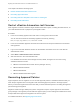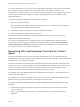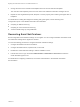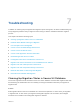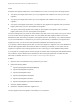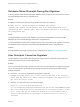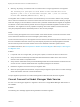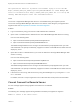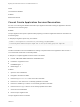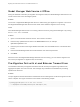6.2
Table Of Contents
- Migrating vCloud Automation Center 5.2.3 to vRealize Automation 6.2
- Contents
- Migrating from vCloud Automation Center 5.2.3 to vRealize Automation 6.2
- Updated Information
- Understanding vRealize Automation Migration
- Preparing for Migration
- Running the Pre-Migration Task
- Performing Manual Operations After Pre-Migration
- Stop IaaS Services in Target vRealize Automation System
- Back Up the Target vRealize Automation System
- Backing Up the Target vRealize Automation SQL Database
- Disabling Access to the Source System
- Stop IaaS Services in Source vCloud Automation Center 5.2 System
- Replacing the Target vRealize Automation Database with the Source vCloud Automation Center 5.2 Database
- Update Migration Table to Parse Port Value Data
- Running the Migration Task
- Performing Post-Migration Tasks Checklist
- Troubleshooting
- Cleaning Up Migration Tables in Source 5.2 Database
- Database Name Mismatch During Pre-Migration
- User Principals Cannot be Migrated
- Cannot Connect to Model Manager Web Service
- Cannot Connect to Remote Server
- Cannot Create Application Services Reservation
- Model Manager Web Service is Offline
- Pre-Migration Fails with a Load Balancer Timeout Error
- Migration Fails when Port Number is Part of Database Server Address
- Migration Fails with a Wait Operation Timeout Error
- Migration Fails with a RepoUtil Assembly Timeout Error
- Machines Not Visible on Items Page After Migration
- Reservation Not Available After Migration
This chapter includes the following topics:
n
Restart vRealize Automation IaaS Services
n
Recreating Approval Policies
n
Recreating ISOs and Templates That Contain a Guest Agent
n
Recreating Email Notifications
Restart vRealize Automation IaaS Services
After migration is finished, restart the target vRealize Automation system, including the IaaS services, on
your IaaS Windows Server to prepare for post-migration tasks.
Procedure
1 Power on the Identity Appliance and wait until it is running and its services start.
You can monitor the status of the Identity Appliance services by checking
the /storage/log/vmware/sso/catalina.out file.
2 Power on the vRealize Appliance and wait until all the services except the IaaS service are started
and registered.
3 Log in to the host IaaS Windows machine for the vRealize Automation server as a user with full
administrative access.
4 Select Start > Administrative Tools > Services.
5 Start the services in the recommended order.
In a distributed environment, start manager services, DEMs, and agents on all of the running
vRealize Automation servers.
a VMware vCloud Automation Center Service (manager service)
b VMware DEM-Orchestrator
c VMware DEM-Worker
d VMware vRealize Automation Agents
Recreating Approval Policies
Approval policies are not migrated. You can recreate approval policies in vRealize Automation after you
finish the pre-migration task or the migration task. Recreating approval policies in the target system
before you start the migration task saves time that you would otherwise spend in recreating the approval
policies during post-migration.
Migration creates a single, default policy that is configured to require only the approval of the business
group manager. The migration process adds the approval policy to each catalog item entitlement for each
blueprint that had an approval configured in the source system.
For related information, see Migrating Approval Policies.
Migrating vCloud Automation Center 5.2.3 to vRealize Automation 6.2
VMware, Inc. 51