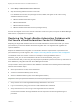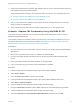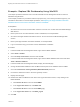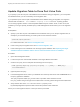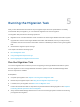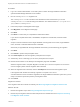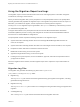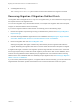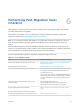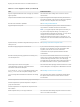6.2
Table Of Contents
- Migrating vCloud Automation Center 5.2.3 to vRealize Automation 6.2
- Contents
- Migrating from vCloud Automation Center 5.2.3 to vRealize Automation 6.2
- Updated Information
- Understanding vRealize Automation Migration
- Preparing for Migration
- Running the Pre-Migration Task
- Performing Manual Operations After Pre-Migration
- Stop IaaS Services in Target vRealize Automation System
- Back Up the Target vRealize Automation System
- Backing Up the Target vRealize Automation SQL Database
- Disabling Access to the Source System
- Stop IaaS Services in Source vCloud Automation Center 5.2 System
- Replacing the Target vRealize Automation Database with the Source vCloud Automation Center 5.2 Database
- Update Migration Table to Parse Port Value Data
- Running the Migration Task
- Performing Post-Migration Tasks Checklist
- Troubleshooting
- Cleaning Up Migration Tables in Source 5.2 Database
- Database Name Mismatch During Pre-Migration
- User Principals Cannot be Migrated
- Cannot Connect to Model Manager Web Service
- Cannot Connect to Remote Server
- Cannot Create Application Services Reservation
- Model Manager Web Service is Offline
- Pre-Migration Fails with a Load Balancer Timeout Error
- Migration Fails when Port Number is Part of Database Server Address
- Migration Fails with a Wait Operation Timeout Error
- Migration Fails with a RepoUtil Assembly Timeout Error
- Machines Not Visible on Items Page After Migration
- Reservation Not Available After Migration
Performing Post-Migration Tasks
Checklist 6
After migration is finished, you can check reports, perform various post-migration tasks, and consider
recreating data that was not migrated.
Some data is not migrated. You can recreate data in the target vRealize Automation system after
migration is finished. See Understanding What Data is Migrated.
Note If you encounter problems after migration, or migration did not finish successfully, you can shut
down the target vRealize Automation system and restart the source vCloud Automation Center 5.2
system.
Consider redirecting users to the target vRealize Automation when they attempt to access the source
system. For information about creating a redirect, see Configure the Web Server to Redirect Requests to
an Exact Destination in the Microsoft Windows Server product documentation.
Perform these tasks after migration is finished to complete the migration process.
Table 6‑1. Post-migration Tasks
Task Related Information
Review the pre-migration and migration report and logs. See Using the Pre-Migration Report and Logs and Using the
Migration Report and Logs.
Restart vRealize Automation services. See Restart vRealize Automation IaaS Services.
If necessary, license the vRealize Automation database. If you did not add a license in the IaaS Administration licensing
user interface when you installed vRealize Automation, you
must add the license now.
For information about licensing, click Product Licensing on the
vRealize Automation product documentation page and search
on vCloud Suite licensing. Some licensing requirements have
changed.
Verify that tenant and IaaS administrator accounts were
correctly migrated.
After starting IaaS services,log in as
administrator@vsphere.local and verify that the tenant
administrators and IaaS administrators were migrated.
Recreate needed guest agent and ISO data. See Recreating ISOs and Templates That Contain a Guest
Agent.
Run data collection before you use vRealize Automation.
Recreate approval policies if you have not already done so. See Recreating Approval Policies.
VMware, Inc. 49