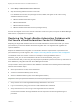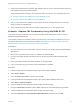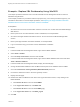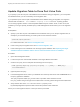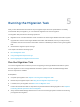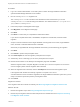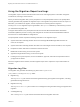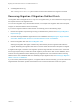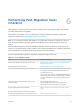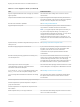6.2
Table Of Contents
- Migrating vCloud Automation Center 5.2.3 to vRealize Automation 6.2
- Contents
- Migrating from vCloud Automation Center 5.2.3 to vRealize Automation 6.2
- Updated Information
- Understanding vRealize Automation Migration
- Preparing for Migration
- Running the Pre-Migration Task
- Performing Manual Operations After Pre-Migration
- Stop IaaS Services in Target vRealize Automation System
- Back Up the Target vRealize Automation System
- Backing Up the Target vRealize Automation SQL Database
- Disabling Access to the Source System
- Stop IaaS Services in Source vCloud Automation Center 5.2 System
- Replacing the Target vRealize Automation Database with the Source vCloud Automation Center 5.2 Database
- Update Migration Table to Parse Port Value Data
- Running the Migration Task
- Performing Post-Migration Tasks Checklist
- Troubleshooting
- Cleaning Up Migration Tables in Source 5.2 Database
- Database Name Mismatch During Pre-Migration
- User Principals Cannot be Migrated
- Cannot Connect to Model Manager Web Service
- Cannot Connect to Remote Server
- Cannot Create Application Services Reservation
- Model Manager Web Service is Offline
- Pre-Migration Fails with a Load Balancer Timeout Error
- Migration Fails when Port Number is Part of Database Server Address
- Migration Fails with a Wait Operation Timeout Error
- Migration Fails with a RepoUtil Assembly Timeout Error
- Machines Not Visible on Items Page After Migration
- Reservation Not Available After Migration
n
vCACMigration-Error.log
The vCACMigration-Error.log file contains errors that are related to the migration tool itself.
Rerunning Migration If Migration Did Not Finish
The migration task is designed to be run only once. If migration fails, you can troubleshoot using the logs
and reports and rerun the migration task.
You can rerun migration only if the task did not finish, for example if the migration task was interrupted,
stopped, or otherwise failed to finish successfully.
If you ran the migration task and it did not finish successfully, perform the following steps.
1 Review the migration report and logs to help you determine the problem. See Using the Migration
Report and Logs.
2 Overwrite the target database again with the source database. See Replacing the Target vRealize
Automation Database with the Source vCloud Automation Center 5.2 Database.
3 Rerun the migration task. See Run the Migration Task.
Starting the migration task again overwrites any data that the previous migration task started to
migrate. Restarting the migration task does not resume where the task was interrupted or stopped.
If migration fails again, review the new migration report and logs and take corrective action. Corrective
action might require that you restart the overall migration process with a clean source database, which
involves removing tables that were added by the pre-migration task. For information about removing
tables from the source database that were added by the pre-migration task, see Cleaning Up Migration
Tables in Source 5.2 Database.
If you encounter problems after migration, or migration did not finish successfully, you can shut down the
target vRealize Automation system and restart the source vCloud Automation Center 5.2 system.
Migrating vCloud Automation Center 5.2.3 to vRealize Automation 6.2
VMware, Inc. 48